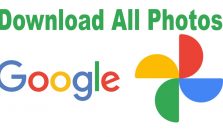
Google photos are the best way to store unlimited high-quality images. Because with the help of Google Photos. You can download photos of the same quality as you uploaded them. Another reason is that it provides you unlimited photo storage. Google Photos is the best place to store photos.
But, Google changed its privacy policy in Wednesday’s announcement. In which they decided not to provide unlimited storage for photos. This new policy is yet not working. The implementation of this policy starts on June 1, 2021. Now, Google Photos only provides 15GB of free storage for high-quality images. If any of Google Photos needs more storage, they need to pay for it. Google photos decide the price of 100GB is Rs: 130 per month, or RS: 1,300 on yearly basis.
That’s why some people don’t want to pay for Google Photos storage. They decide to switch to other cloud sites. Therefore, they need to download images. In this article, I tell you how to download multiple photos or videos from Google Photos. Following this method will help you to download your great images from Google Photos.
Read More: Digital Marketing Tactics and Strategies
What Is Google Takeout?
Google Takeout is a service. It will help you to take all your important data. That you stored on Google account. You can download all data from Google photos from here. Like Google drive files, YouTube videos, and Google photos. Anything that is associated with a Google account can be downloaded from here. Without any effect on Google account, you can download anything from this service. You can also select or deselect the dates of the photo that you want to export. There is no need for any filter to export any photo or video.
How To download/ Export Images From Google Photos
The process of downloading photos or videos by using your computer or laptop is very simple. You can use Google photos to download memorable photos or videos.
Steps To Download Images From Google Photos
- Browse Google Photos from your device
- In the top left corner click on ‘tick mark’ to select the required photo or video. That you want to download.
- Hold the shift button and select the other photos you want to download.
- After selecting all required photos and videos. Click on the top right corner three dots
- Now, click on the download button.
- The download process should be started
How To Download/ Export Photo Album From Google Photos
The process of downloading your photo album is pretty easy. I don’t know why people think this process is difficult. But it is not. Just follow the below steps to download the complete photo album.
Read More: Top 10 Best Ergonomic Keyboards For 2021
Steps To Download Photo Album On The web
- Click on the album button that is in the left menu.
- Now select the album you want to download
- Click on the upper right corner three dots.
- Now, click on the ‘Download all’ button
- Now, Google starts the downloading of your album
It will take some time to complete the downloading. After completing the process of downloading you can see a zip file. This zip file contains photos that you stored in your album.
How To Download Multiple Photo Albums By Using Takeout?
As you can see the process of downloading the album by using the web. You can also download multiple albums by following the below steps.
Steps To Download Multiple Albums By Using Google Takeout
- You just need to open ‘Download your data page’ from your account
- Now, click on the ‘Deselect all’ button. It ensures you are not downloading the complete google history.
- Scroll down the given list to select Google photos
- Now, you need to click on ‘All photo albums included’. It is used to download only specific photo albums from the complete Google photos list.
- Select all required albums from the list
- Then, click on the ‘OK’ button
- Now, scroll down and click on the ‘Next step’ button
- You can see the export setting dialogue box.
- Choose the method of downloading images from Google photos content.
- You can also send this album’s zip file to your email account.
- Now, you can select the size of the exported zip file. The default size is 2GB and the maximum size is 50GB.
- Click on the ‘Create Export’ button
- The process of exporting your photo albums is starting. You just need to wait for some time
- When the downloading finish, click on the ‘Show Exports’ button
- You can download each exported zip folder on your hard drive.
- Now, just unzip these folders. And enjoy your memories.
Read More: What Is The Digital TV Tuner Device
Share The Photo Album On The Web
- From the left menu, click on the ‘Album’ button
- Click on three dots.
- Now, click on ‘Share Album’
- You can easily share your album file.
Share An Album By Using A Mobile App
- You need to tab on the ‘Album’ at the bottom of the screen
- Select the button you want to share
- Click on three dots
- Now, click on the share button.
What Do You Need To Do Before Downloading All Your Google Photos?
The export process allows you to select your albums and year to download photos. But, it does not provide you with more detailed fine-tuning. You need to go through your ‘Google Photos Snaps’ before starting downloading. It is a time-consuming process to check through the sizable Google Photos Library. You need to wait for the Storage management tool from google. That is available in June 2021. It makes this process much faster.
Keep in mind, if you upload high-quality images before 1 June 2021. It would not count towards your total storage. If you choose to trim the tool to arrive before saving your snaps. You don’t face any problems.
Read Also: Latest Sims 3 Registration Code in 2021
Conclusion
From this article, I hope you will understand the complete process of downloading all photos. Some of the users say this process is difficult. But for your help and save your time. I explain this process in simple steps. If you follow the exact steps, you will be able to easily download images. I will also explain everything about this topic. So, you don’t need to go to any other sites to learn anything. You will get everything in one place. I believe this article is helpful for you and easy to understand. If you have any queries about this topic, please ask them in the comment section
Note:
Tech3 is a technology platform where you can get the latest updates related to the Tech. Tech3 try to make happy their visitor.