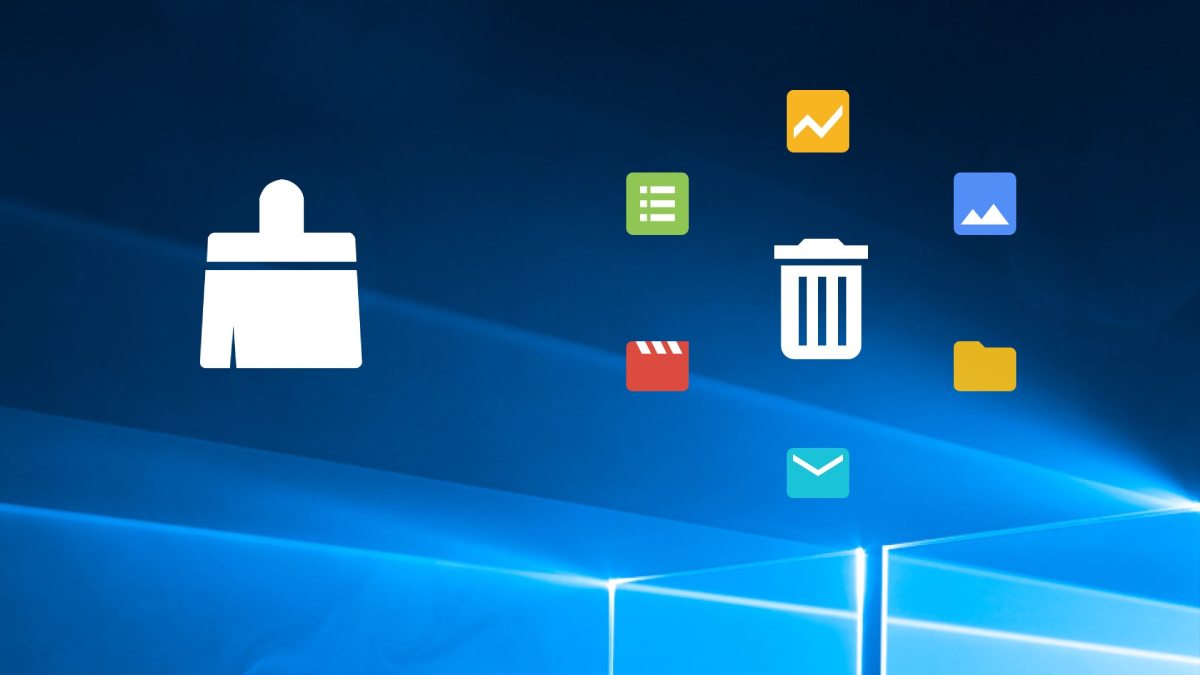How To Install And Activate ESPN On Roku Full Guideline
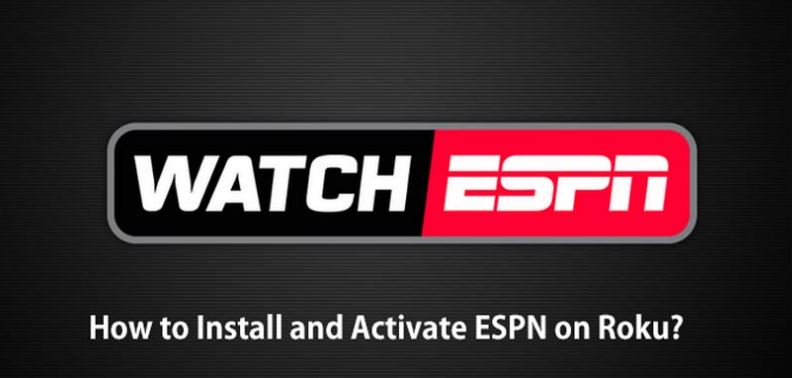
Roku is a small device for your television/ TV to watch TV shows or movies. It provides the easiest way to watch free or paid video content on your TV. You just need internet and an account to watch Roku stream entertainment.
ESPN (Entertainment and Sports Programming Network) is an American multinational basic cable sports channel. It is used to get up-to-the-minute sports news coverage, highlights, scores, and commentary.
Nowadays, ESPN is accessible on Roku. It provides live streaming access to its viewers. You can watch live events, ESPN shows by using ESPN or ESPN network. But first, you have to install and activate ESPN on Roku. Some of the viewers face problems activating ESPN on Roku. That’s why I Type this article. It may help those viewers who face trouble activating ESPN.
Verify You Qualify For ESPN
ESPN provides subscription features for those viewers who want original and live content. After subscription, you will be able to watch live sports, original content, and on-demand programming.
ESPN provides some features to those viewers who do not subscribe to ESPN. Without a Subscription, you can get sports scores, watch the news, video highlights, and clips.
You can also subscribe to ESPN on-demand. It will help you to access only a particular show or commentary. So, you can easily watch live stream ESPN shows on-demand or full episodes of popular shows.
Note: ESPN providers provide you live streaming when they are listed. If your provider is not listed, you can’t be able to activate ESPN for live streaming.
Read More: VAC Was Unable To Verify Your Game Session
Install ESPN On Your Roku Device
If you want to use ESPN on your Roku device, then you must need to install it. Without completely installing you can’t use ESPN on your Roku device. That’s why it is necessary to install ESPN on your Roku device.
There are two methods to install ESPN on your Roku device
- Install ESPN through your Roku Device
- Install ESPN through Web Browser
Install ESPN Through Your Roku Device
If you want to perfectly install ESPN on your Roku device then follow all the steps given below.
Steps To Install ESPN Through Your Roku Device
- Open sports category to find ESPN by browsing
- Select streaming channels from ‘Roku Home Screen’.
- Now, select the search options from ‘Roku Home Screen’.
- Type ‘ESPN’ in the search bar and click on the search icon
- Highlight ESPN, and press the ‘OK’ button from your remote
- Select Add channel and again press ‘OK’
- After doing these steps come back to your ‘Home Screen’
After Following all the above steps. You can completely or perfectly install ESPN on your Roku device. When the installation completed. You can find ESPN at the end of your channel list.
Install ESPN Through Web Browser
Another method to install ESPN on your Roku device by using a web browser. It is an easy method to install ESPN. If you face any problem with the first method then it is best for you.
Steps To Install ESPN Through Web Browser
- Click on the link ‘channelstore.Roku.com/details/34376/espn’
- After click on the given link, you will go a web page.
- From this webpage click on the ‘Add to chrome’ button.
- When you click on this button ESPN automatically installed.
- But if you are not logged in Roku account. Then you first need to logged-in.
How To Activate ESPN?
I hope you cannot face any problem installing ESPN on your Roku device. Now, you are able to browse all content on your Roku device. But you won’t be able to watch any video on your Roku device. Because, when you install ESPN, you only be able to watch small clips or highlights. If you want to watch any video or TV, you just need to activate ESPN.
Read More: How To Fix Geforce Experience Error Code 0x0003
Steps To Activate ESPN On Roku
- Open the ESPN channel on your Roku device
- Scroll the gear icon at the highest of the screen under the menu bar on the Channel home screen.
- If you subscribe to the Pay-TV service
- Then, select the provider account
- Watch live TV or note the activation code. This activation code is only valid for a couple of minutes. If the code valid time finished, then again revisit the channel setting
- Browse ‘espn.com/activate’ on your mobile/ computer browser.
- Type your activation code that displays on your Roku device.
- After type the code click on the ‘continue button.
- Choose your cable, satellite, or TV streaming service provider from the select provide a screen.
- Enter your user name or password in check-in. If you don’t know then contact your provider.
- If you are a subscriber of ESPN+
- Click on ESPN Account
- Then log in to your ESPN account by type user-name or password
- Browse ‘es.pn/Roku’ or your mobile or computer device.
- Type your activation code that displays on your Roku device.
- Now, login with your ESPN+ account
You just need to wait sometime. It will complete its activation in few seconds. After activation, you will be able to watch videos or TV shows
You did your all work. You completely install or activate your ESPN on your Roku device.
Most Frequently Asked A Question About Install And Activate ESPN On Roku
1. My TV Service Provider Is Not listed. Can I activate ESPN?
Answer: Sorry, but you won’t be able to activate your ESPN. Because only Pay-TV providers allow their customers to access ESPN.
2. Will I Pay For ESPN When I Activate It?
Answer: No! Because ESPN is free to those who already revise the ESPN network. By participating TV providers.
3. I Am Not A Subscriber Of Any Pay-TV Service. Can, I Purchase An ESPN Subscription?
Answer: No, ESPN is not currently available as a paid subscription.
Read More: How To Fix Discord Screen Share No Audio issue
Conclusion
From this article, I hope you will understand how to install and activate ESPN on Roku. You will also know some conditions or requirements to activate ESPN on Roku. I will provide both methods of activation. By activating as a subscriber of Pay-TV service. Or by activating as a subscriber of ESPN+. When you completely read this article or follow the above steps to install or activate ESPN. You will be able to use ESPN on Roku. I hope this article is helpful for you and easy to understand. If you have any other problems or questions about this topic, please ask them in the comment section.
Note:
Tech3 is a technology platform where you can get the latest updates related to the Tech. Tech3 try to make happy their visitor.