
You need to snap screenshots to share ideas with coworkers, obtain assistance from others by sharing the problem screen, and swiftly discuss project progress. Some jobs require that you capture screenshots. As a writer, I must take screenshots so that my audience may visualize what I’m describing. Let’s go for the best screenshot tools.
Even during your own screen time, you will frequently need to capture screenshots. For instance, while purchasing an item on Facebook, you may need to capture a screenshot in order to communicate with the seller. You can also screenshot a financial transaction in order to have proof, or even save an outstanding online home recor idea.
Even while Windows makes it simple to capture screenshots (simply press Windows+PrtScn), the default functionality is minimal. There is no sophisticated editing tool accessible, there are few automation tools, and obtaining screenshots in a variety of methods is cumbersome.
If you frequently need to capture screenshots, you must acquire third-party screenshot software that meets all your requirements. These tools enable you to capture screenshots in a variety of ways, save them to your desired location (online or offline), and annotate them with extensive editing tools.
To assist you locate the best Windows screenshot software, I will list the top Windows screenshot utilities.
11 Best Screenshot Tools For Windows PC
1. Greenshot
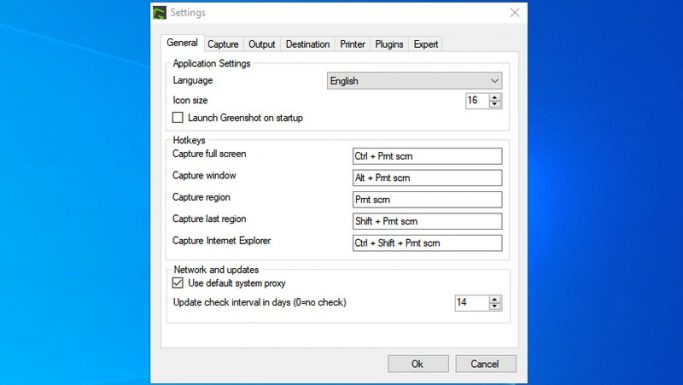
Greenshot is the greatest option, in my opinion, if you want a simple, free, and strong screenshot tool. It is an open-source application that operates from the taskbar and allows you to snap screenshots in a variety of ways. Using the user interface and keyboard shortcuts, you can capture screenshots of the current region, the active window, the complete screen, the previous region, and more.
It can be configured to save screenshots straight to a specified folder or transmit them to a software. You can also upload screenshots to Imgur immediately after taking them. Additionally, it is incredibly resource-efficient and operates from the taskbar so as to interrupt with your job as little as possible.
2. PicPick
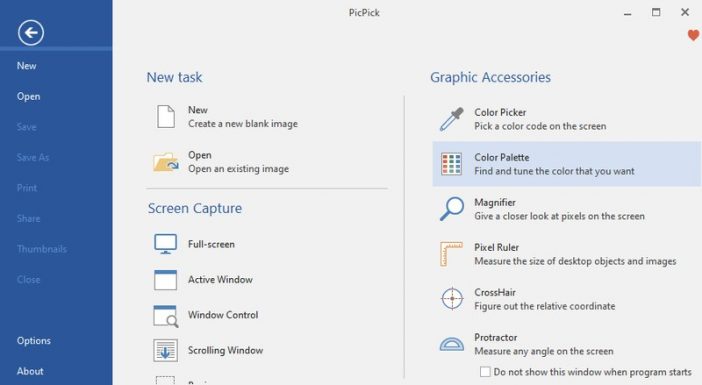
I used PicPick for close to two years before switching to Greenshot since I required a simpler interface. However, if you want a screenshot tool with a robust editor, PicPick surpasses all others by a wide margin. It provides eight methods for capturing a screenshot before opening it in its editor.
The editor provides all the standard tools for editing photos, such as effects, annotations, a pixel ruler, resize/crop, and the ability to sketch. All captured screenshots are shown in the PicPick interface for management and editing, and can be shared online via the Share menu.
PicPick is entirely free for personal use but lacks customer service. For commercial use, the premium version must be purchased. It is one of the best screenshot tools.
3. Snagit
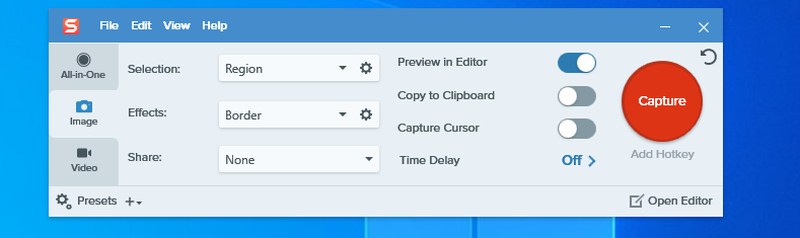
Snagit is a premium screenshot and recording application with a free trial period of 15 days. It is quite effective at capturing screenshots, modifying them, and sharing them. It provides up to 12 methods for taking screenshots, with additional configuration options for each.
The captured screenshots open in the Snagit editor, which provides all the necessary editing tools and a gallery to view all your screenshots at once. It also includes a list of image and cloud storage websites where you can easily share your screenshots.
After the free trial period of 15 days, you can purchase the most recent edition of Snagit for $49.99. It is one of the best screenshot tools.
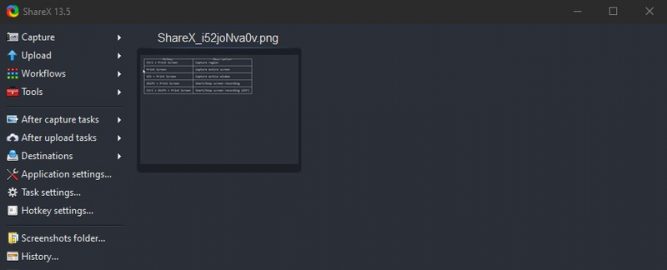
If sharing screenshots with other people or websites is vital to you, then you should use ShareX. It offers seven ways to capture a screenshot, as well as the ability to record video and GIFs. There is also a convenient auto-capture tool that takes screenshots automatically at predetermined intervals.
ShareX provides menus for uploading screenshots to a variety of web services, and you can manage their accounts directly from the ShareX interface. Additionally, you can obtain shareable short URLs for simple sharing.
Overall, the program is incredibly customizable to the point where it can be a little intimidating, and there are additional utilities such as an OCR tool. It is one of the best screenshot tools.
5. Lightshot
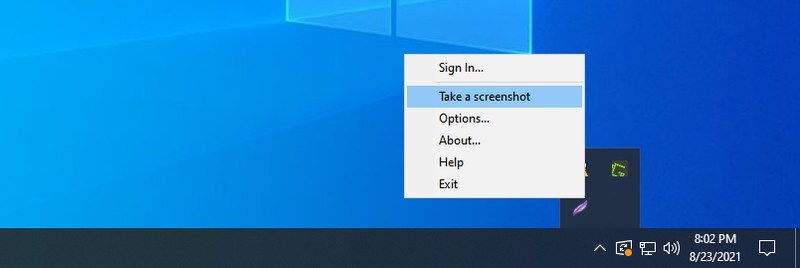
As the name implies, this is a minimal screenshot application that is extremely lightweight and simple to use. Lightshot operates similarly to Greenshot from the taskbar, however it can only capture region or full-screen screenshots.
In addition to being resource-efficient, it allows you to publish screenshots to its website to share with anybody online without requiring registration. You may also sign up to store and manage your screenshots online.
Even though it is a lightweight screenshot tool, it features a simple editor for annotating and sharing photographs online. It is one of the best screenshot tools.
6. ScreenRec
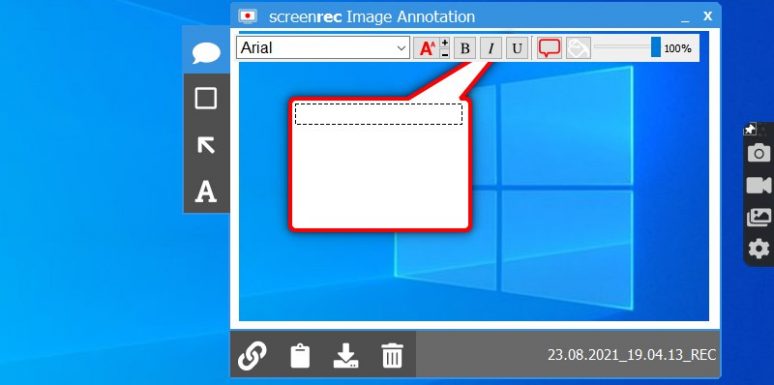
Actually, it is both a screenshot tool and a screen recorder, but I will focus on the screenshot tool. ScreenRec resides on the right side of your display and allows you to snap screenshots easily. However, you must manually select a region to capture a screenshot.
The captured image will open in a simple editor where you may add arrows and text before saving it. You can view and manage all your screenshots and recordings in the tool’s gallery. Signing up for a free account grants you access to private, shareable links for your screenshots as well as 2GB of free cloud storage.
Free to use, but with limited cloud storage, and registration is required to access online services. It is one of the best screenshot tools.
7. Gyazo
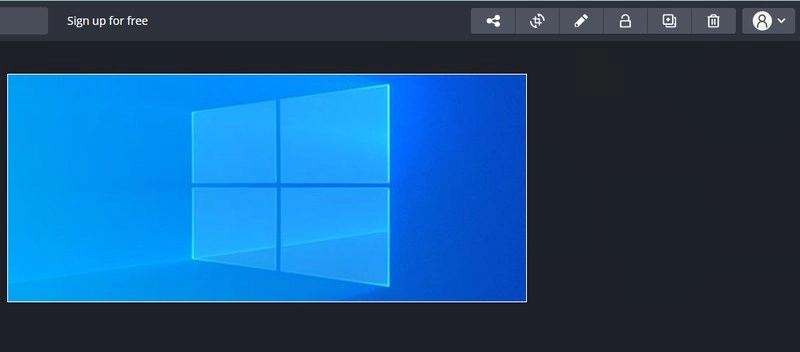
Gyazo is a screenshot tool as well as an online photo manager. Your captured screenshots are immediately uploaded to the Gyazo website via a dedicated link. You can share this link with anyone to collaborate or share a screenshot.
Its free version is limited to taking screenshots and sharing them online with ease. If you want to manage everything online, you must purchase the $3.99/month Gyazo Pro edition, which provides limitless access to saved screenshots and editing tools. Additionally, films and game replays can be recorded and managed online.
8. Apowersoft
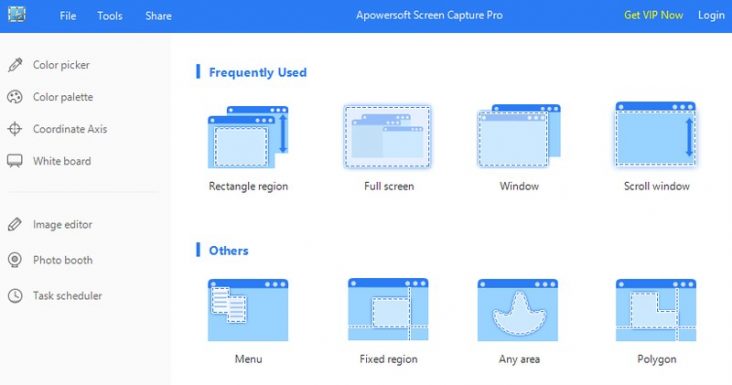
I must mention that this tool regularly prompts you to upgrade to the paid version. The commercial edition of Apowersoft Screen Capture does have some capabilities that justify the cost.
You can take twelve different types of screenshots, including screenshots in various shapes. The screenshots open in an editor that resembles the MS Paint software on Windows, but includes amazing annotation capabilities.
The Task scheduler is the most exciting feature since it allows you to set when the program will automatically collect screenshots. You may even configure it to take screenshots repeatedly over time. It is one of the best screenshot tools.
9. Awesome Screenshot
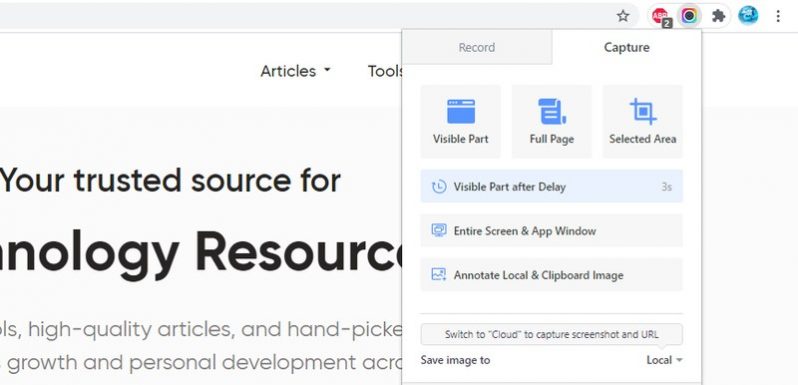
If you mostly capture screenshots in your browser and applications, or if you don’t want to install the screenshot on Windows, a Chrome extension may be more suitable. Awesome Screenshot is a Chrome plugin that allows you to capture screenshots of Chrome and other running applications from within the browser.
Multiple methods exist for capturing screenshots, which can then be edited in a new tab using fundamental editing tools. Once altered, screenshots can be shared online via built-in links to websites or uploaded to cloud storage via Awesome Screenshot. By uploading screenshots to Awesome Screenshot’s cloud storage, you may share them discreetly and manage the images online.
You can also capture full-page screenshots of web pages without having to scroll down. It is one of the best screenshot tools.
The Pro edition is required to access additional editing tools and cloud storage features.
10. Nimbus Capture
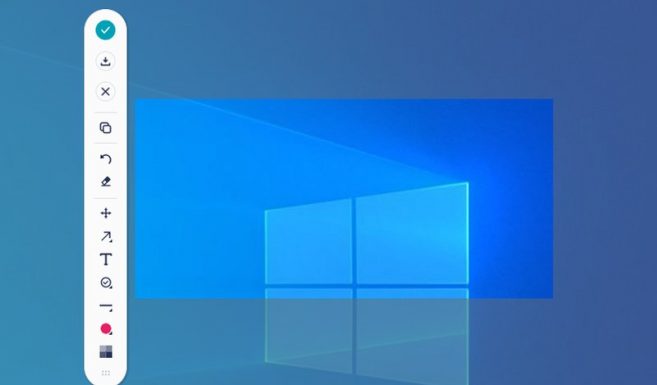
Nimbus Capture is a screenshot, video recording, and GIF creator program that is simple to use and efficient. Despite the fact that its video recording and GIF creation features require a Pro subscription, the screenshot feature is free to use.
You can snap screenshots of regions or the entire display. It immediately launches a little widget that allows you to annotate the screenshot on the moment and download/share it, which I personally found to be a very useful feature. You may also submit the screenshots to your Nimbus Capture online account, where you can add notes and manage them.
11. Screenpresso
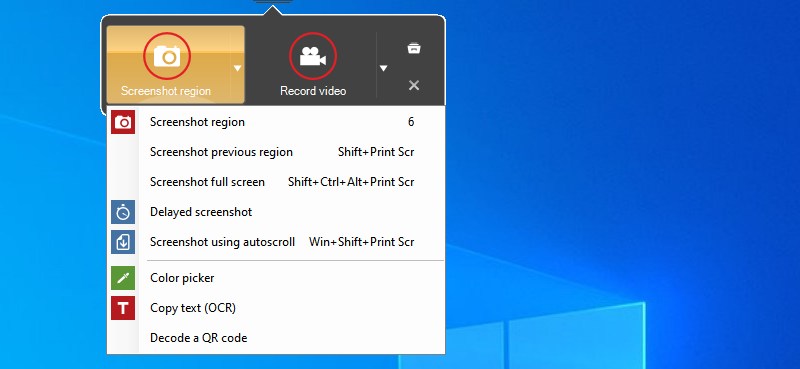
Screenpresso adds a small widget to the top of your screen that may be revealed by hovering the mouse over it. This widget can be used to capture standard screenshots, as well as delayed screenshots and scrolling screenshots. Additionally, you may use the widget’s color picker and OCR on any of the screenshots.
There is a really amazing function in the Screenpresso settings to automatically add preset effects, watermark, and resize screenshots as soon as they are captured. Even the desktop background can be altered when the snapshot is taken.
The majority of screenshot-related capabilities are free, but the Pro version includes OCR and watermark-free video recording. It is one of the best screenshot tools.
Closure:
Greenshot is simpler to use and saves screenshots automatically as I take them, so I use it for all my screenshot-related purposes. I would absolutely use PicPick if I didn’t have a dedicated image editor, as its screenshot and editor feature is among the best among free screenshot tools.


