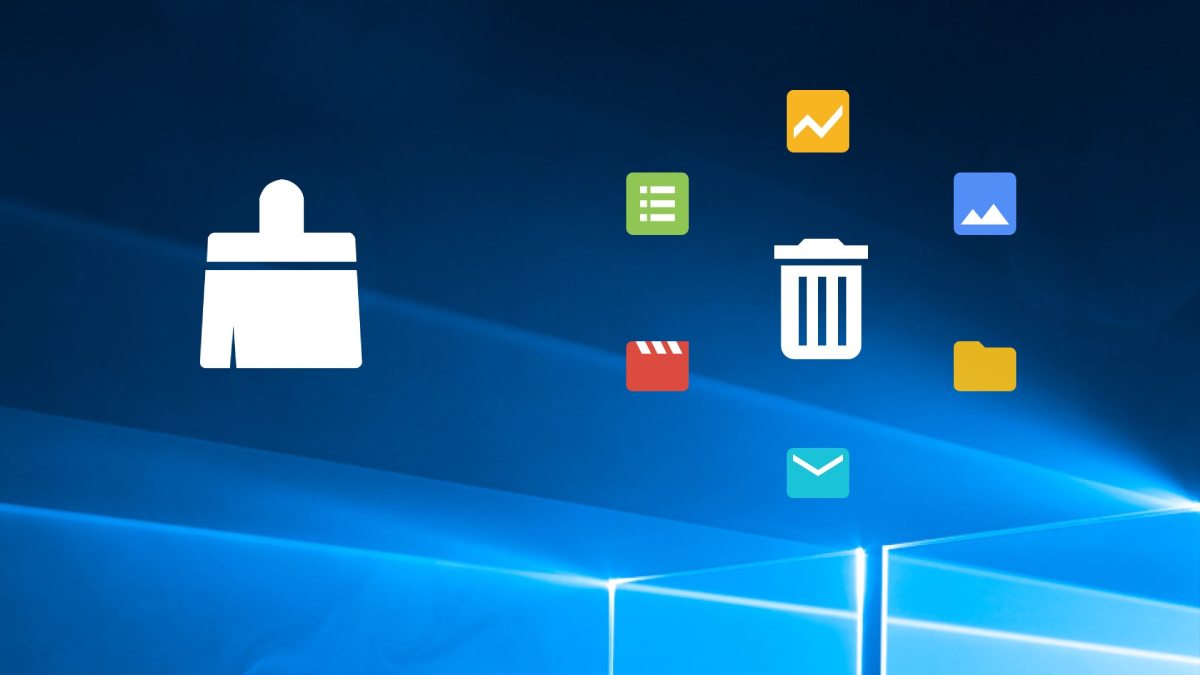Tips To use Bloomberg Keyboard Safely and Effectively

There were keyboards before computers. Telegraph and typewriter are two examples. Human contact has always been necessary for information exchange, problem-solving, and making decisions.
More than 325,000 financial professionals across the globe have access to real-time data, news, and analytics through the Bloomberg Terminal. Transparency in the financial business has been changed by revolutionary technology that allows everyone to see the same information at the same time. We’ve been in the re-invention business since 1981 because our clients’ processes are continually developing. Re-designing. Re-wiring. Re-building. Adding. Subtracting. Optimizing.
Installing a New Bloomberg Keyboard Requires One of The Options Listed Below:
A: After downloading and installing the entire BLOOMBERG PROFESSIONAL® software, move to step 5 of the Installation Procedure for new Bloomberg installations.
B: If you already have the essential files for the Bloomberg Keyboard installed, you may skip stepping 5 of this Installation Procedure.
The Step-by-Step Instructions
- Download the Bloomberg Keyboard Win NT/2K/XP software bundle.
- To save the software, click “Save this programme to disc” (we recommend your desktop for easy retrieval).
- The next step is to shut down all of the software on your computer.
- Run and expand the file by double-clicking the bkbdmmyy.exe file on your PC.
- tbkinst.exe should be double-clicked to begin the installation process.
- Turn off your computer.
- The keyboard and any biometric device you have connected to your PC should be removed.
- In step eight, remove the Bloomberg Keyboard and power supply from their packaging.
- The Bloomberg Keyboard’s cable has nine connectors that need to be identified.
- Connect the power supply to an electrical socket nearby.
- Ensure that the male end of the power supply’s connection is connected to the keyboard’s power connector.
- If a keyboard jack (purple) is available, attach the PS/2 connection of the keyboard to it.
- Connector in the stereo Line Out plug (green) and the Microphone Input plug (pink) on your PC, and you’ll be ready to record audio.
- Connect the keyboard’s USB cord to the computer. Your computer has been turned on. When a new piece of hardware is added, Windows will recognize it.
- The BLOOMBERG PROFESSIONAL service is now available. If a firmware update is available at the time of startup of the Bloomberg programme, the Keyboard will update itself immediately. The BLOOMBERG PROFESSIONAL service is not required to make this change.
Read More: Amazon Automation – Everything You Need Know About 2022
Functions of The Keyboard
- The Cancel key is used to stop the Bloomberg function now running.
- The Analytics Help Desk form appears when you press the question key. service function keys BLOOMBERG PROFESSIONAL®
- There are five keys on this page:
- In order to log in to the BLOOMBERG PROFESSIONAL® service, use the CONN or DFLT key.
- The Messaging key activates the message function and brings up a BLOOMBERG PROFESSIONAL® service window in focus.
- The Bloomberg Launchpad application is launched and the LPAD key is pressed to concentrate on it. LCD display screen
- The biometric device BSAT (Bloomberg Secure Access Technology) is a 10.
- To increase the volume of the keyboard, press and hold the Volume Up key on your keyboard.
- Press repeatedly or press and hold to reduce the keyboard volume, or double touch to silence the speakers.
- The keyboard microphone is muted by pressing the microphone mute button on the keyboard.
- Bloomberg Internet telephony functions are activated by pressing the VoIP key on the control panel.
- Port. IR
- Bloomberg’s navigation keys are also there.
- The BLOOMBERG PROFESSIONAL® service application windows may be switched between using the Panel key.
- A code key initiates functions that may be customized by the user.
- Records audio from PC programmes or Bloomberg Internet telephony programs.
- USB 1.1 port
- If you have concerns about USB ports being locked, please contact Bloomberg technical support or your PC maker.)
- Reset the Pin
- The Handset Jack
- One-eighth-inch male microphone jack
- Connector for headphones
Read More: How To Get Rid Of WiFi Symbol
Tricks & Techniques for the Keyboard
- In order to activate a page, you must press the ‘Go’ button, which is the same as pressing Enter.
- To examine the past eight functions used, write them out one by one.
- To print the current page, press the print button once.
- A help window will open with information on how to perform the currently selected function.
- Easier than ever to get in touch with the 24-hour Help desk is to press the Help key twice.
- K for Customer Service Show a picture of the Bloomberg keypad
Features
- Within minutes, your ordinary keyboard may be transformed into a personalized one with the Bloomberg Terminal stickers.
- Keyboard stickers for the Bloomberg Terminal are suitable for both novices and experts.
- Keyboard stickers for the Bloomberg Terminal are compatible with all of the standard shortcuts. In other words, you may start editing using Bloomberg Terminal software right away by placing these stickers on your normal keyboard.
- This set of Bloomberg Terminal keyboard stickers is meant to help you get more done and have fun while you’re working.
- You’ll save time and money by utilizing the Bloomberg Terminal stickers, which may enhance your productivity by 15 to 40 percent.
- Matte non-transparent matte vinyl with a thickness of 80 mkn is used to make the stickers.
- Because each sticker has been laminated, it is guaranteed to last a lifetime.
- With this product, you’ll enter a world of perfection and simplicity.
Read More: Laptop Lock – Everything You Need Know
Tips to Use Bloomberg Keyboard Safely and Effectively
Keyboard:
You should position your keyboard so that it is level with the work surface. Flatness may be achieved by placing three-quarter-inch support underneath the keyboard. To reduce the amount of time spent reaching for the mouse, situate it next to the keyboard.
Chair:
It’s best to have your knees bent at right angles and your feet firmly planted on the floor.
Monitor:
It is best to place your computer screen squarely in front of you (approximately two feet away) so that you can see the top of the screen.
Wrists:
When typing, maintain your wrists straight, your forearms parallel to the desk, and your elbows at a right angle to each other. You should never rest the bottom of your wrists on the keyboard while typing; instead, rest your wrists while you’re not typing. Exercising your muscles before and after you type might also be beneficial.
Breaks:
It is important to give your wrists a vacation from typing from time to time to allow them to “recharge.”
Note:
Tech3 is a technology platform where you can get the latest updates related to the Tech. Tech3 try to make happy their visitor.