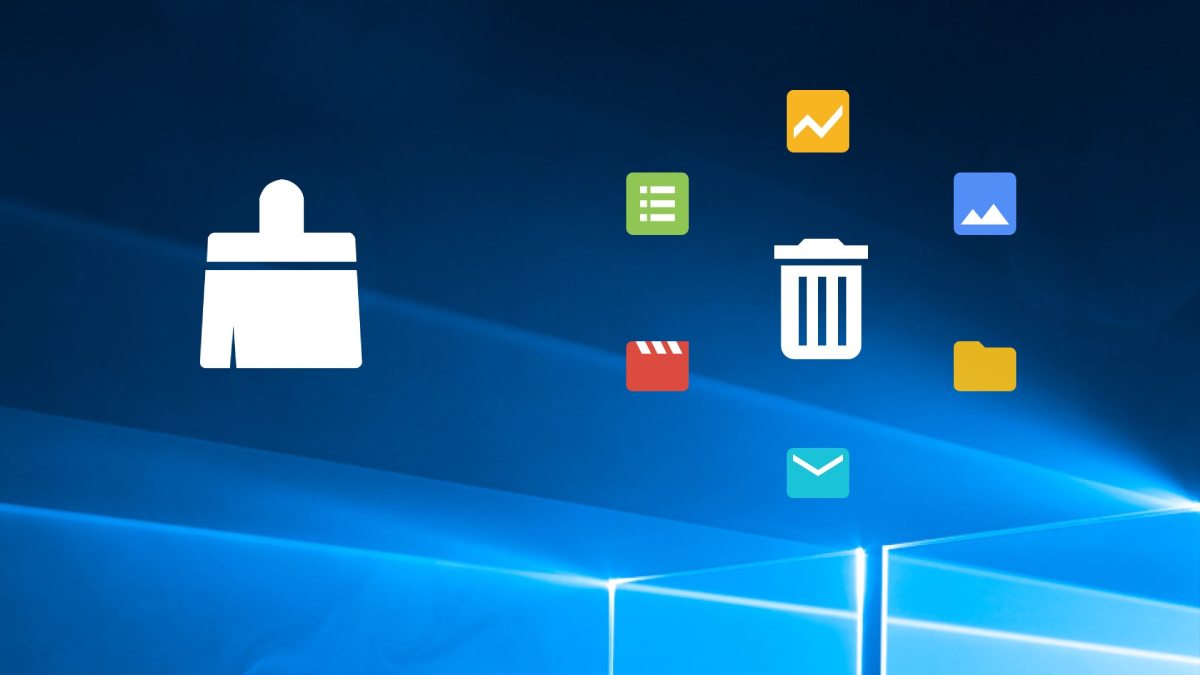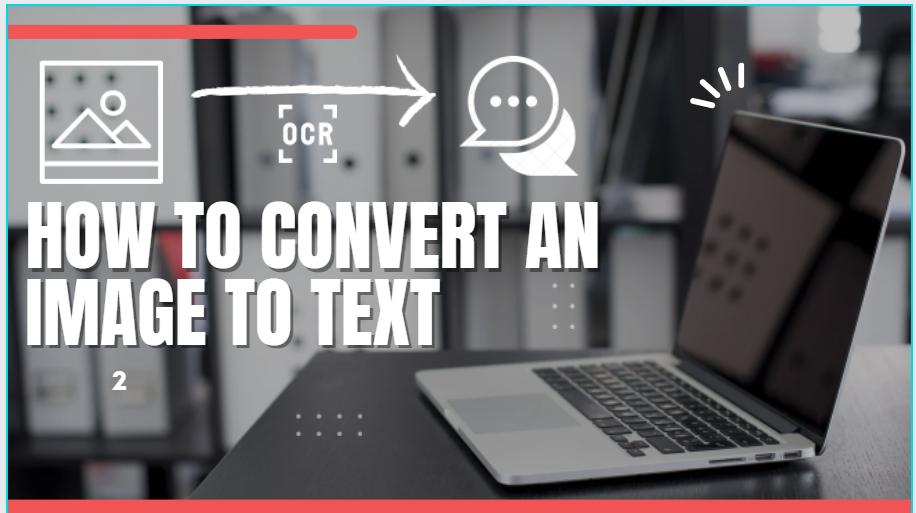
Are you looking to convert paper files from your desk to your desktop? Or a picture of text taken with your mobile phone, that you might have to convert into text.
Besides, the most common problem we all go through is the process of scanning a document, because the file will be saved in an image format or a PDF processor.
Even though these types of files have textual content but you still are unable to edit them like you use to do in Microsoft Word. Here OCR technology turns out to be useful.
In this article, I’ll show you exactly how to convert an image to text using OCR Technology! But first, let’s see what OCR is and how it works.
What is OCR?
OCR stands for “Optical Character Recognition.” Basically, it’s an electronic method for detecting text in digital images. This digital technology is used to identify text in scanned documents and photos.
The technology comes in the shape of online software. An OCR software makes the entire process pretty effortless by transforming a physical document (e.g., a paper copy) or an image into an editable and accessible format.
How Does OCR Technology Work?
Here is how the OCR technology works:
Humans can see letters, read words, and understand the whole sentence on the images, so it does not really matter whether the text is scanned, or in any image format. They can read and comprehend it. End of story!
Contrarily, for the computers, it is not as effortless. Here OCR tools are employed for this tricky job. OCR software scans an image and breakdown the structure of the document into a machine-encoded deciphered text file.
The whole process involves three major steps:
- Pre-processing
It involves cleaning the image by removing clutter or enhancing the quality of the image.
- Segmentation
The software automatically separates the larger chunks of text in a line, then words and gradually it ends up detecting individual characters in the image. Here the segmentation process is completed.
- Recognition
Now, the OCR software compares those characters one by one with its internal database of known characters to determine what letter or number each symbol represents. Then it starts reassembling the entire document that is now editable and accessible. Here the conversion is completed, then the software will save the file as a Word, PDF, or other standard file types as per your requirement.
Is OCR Software always Accurate?
Despite the significant advances in OCR technology, the chances of errors still exist. This means that the software may face difficulties in “scanning” and converting the actual document into a correct digital form.
It is particularly true if the paper is handwritten, misspelled, ripped, damaged, stained, or has any other marks that hinder the character identification process during scanning.
Uses of OCR
One of the most popular uses of OCR occurs when businesses need to convert printed documents into electronic files for editing purposes. It is also widely used as a form of data entry from all sorts of original paper data sources, whether passport applications, invoices, bank statements, receipts, business cards, mail, or any number of printed records.
How to Convert an Image to Text Using OCR?
Converting an image to editable text using OCR technology is now easier than ever. You can use different methods for this very purpose but here we will discuss the only two simple and easy ways that won’t make you feel like going for a third option.
So, let’s get started!
OCR Conversion Using An Online Image to Text Converter
The first method how to convert an image to text is by using the simplest method, the online image to text converter tool. An online tool is one of the most convenient ways to extract text from images.
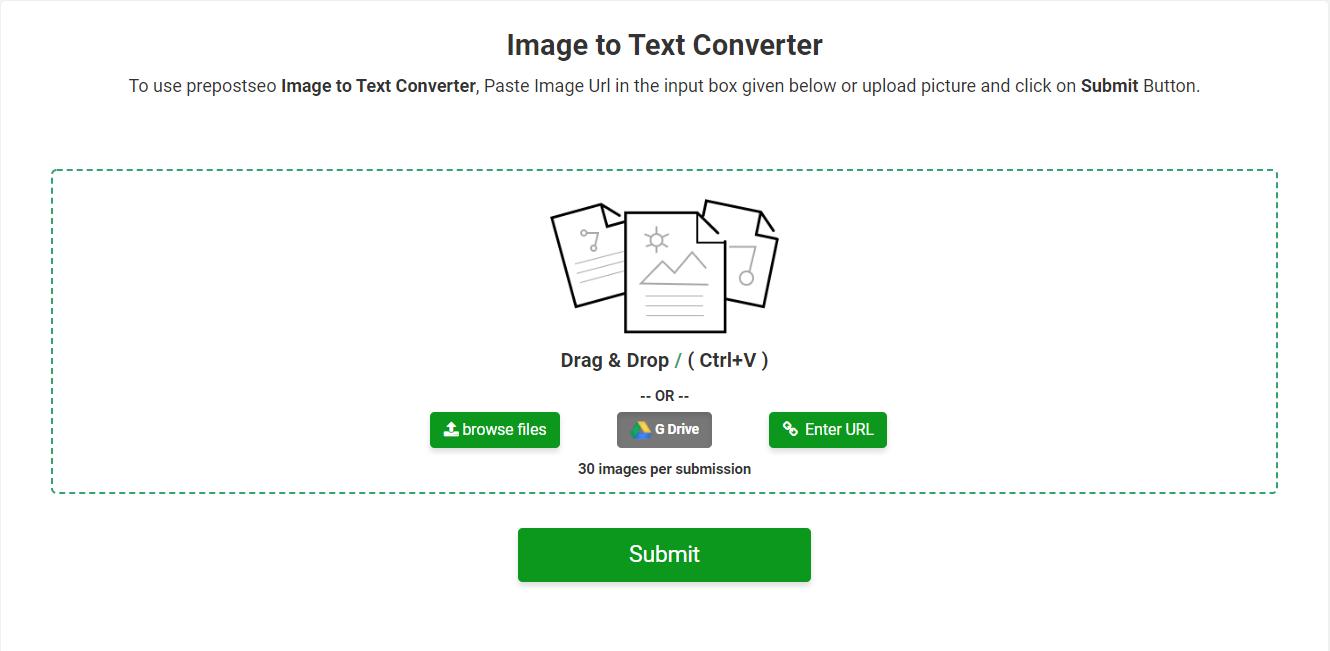
It does not require a lot of time and effort, and it does not require any technical knowledge whatsoever. Follow these simple steps;
- Open an OCR tool on your PC browser.
- Upload your image file and click on the “Convert” or “Start” button.
- Wait for a few seconds until the conversion has been completed.
- Now you can copy and paste the extracted text from the output file as per your wish.
- You can also download the converted file.
The only thing you need to worry about when using this method is choosing the right website because there are some out there which are not very reliable.
Convert Images to Text Using Google Docs
Another method how to convert an image to text is by using Google’s docs. This is one of the easiest methods because everyone uses Google docs for their writing tasks. Users can quickly and efficiently extract text from photos using this tool. Here’s how;
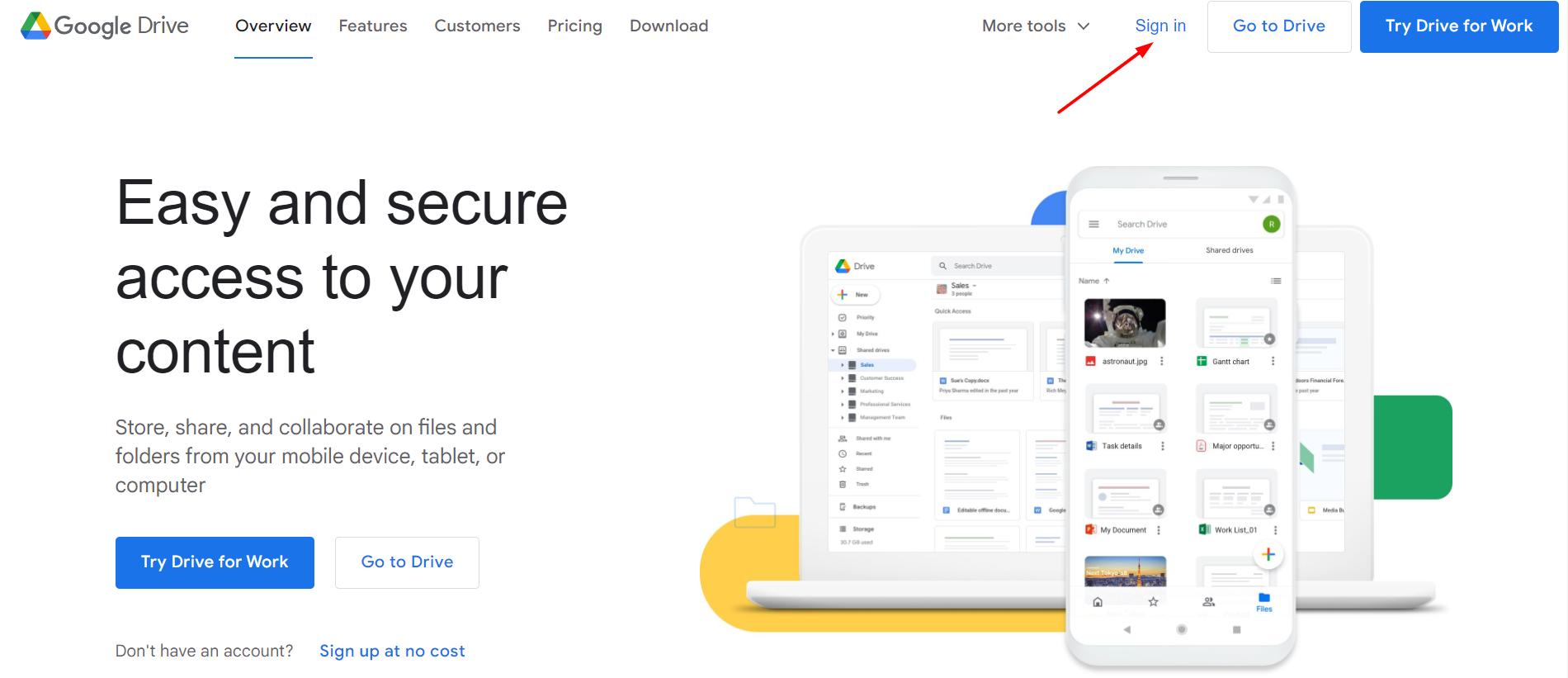
- Go to your Google drive.
- Sign in with your Google Account. The home page will be opened.
- Upload image file.
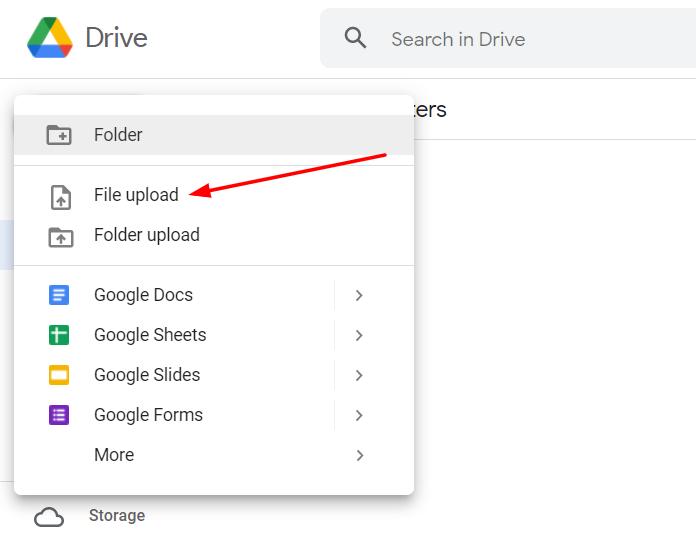
- Select the file and go to the ‘’open with’’ option.
- And the image text will be extracted into Google Docs, which is now editable.
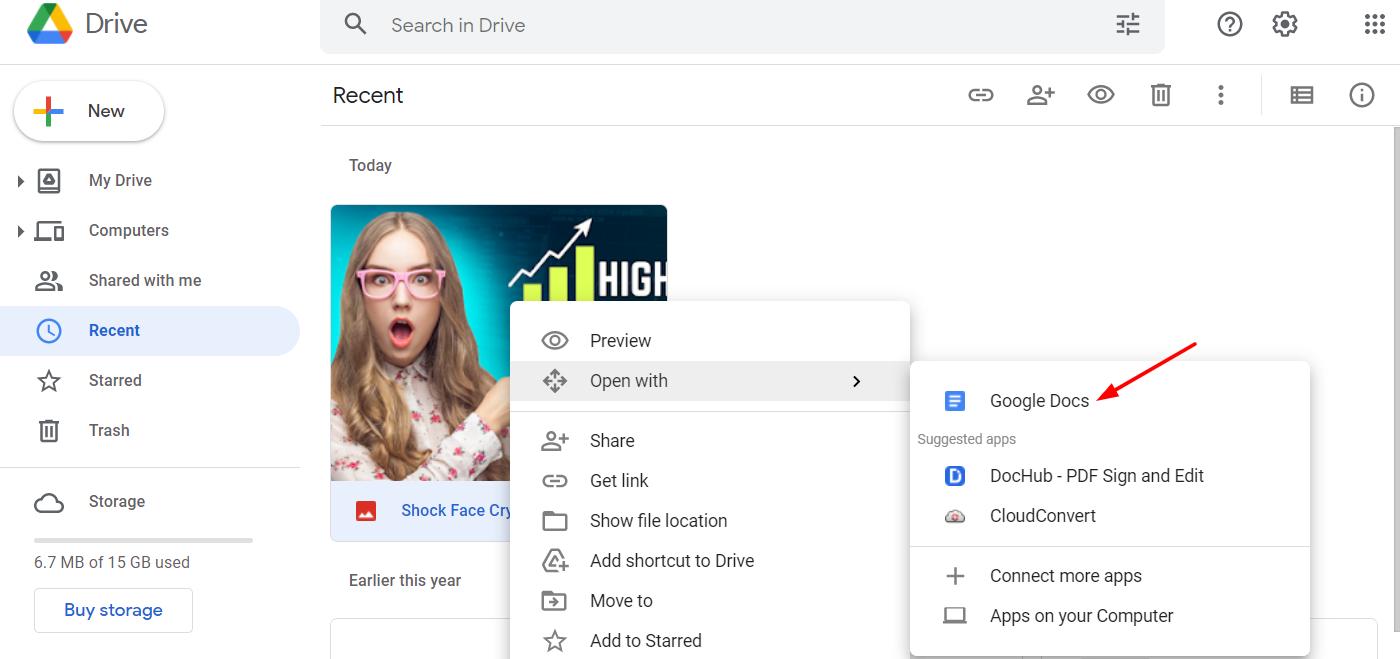
The best part about using Google Docs is that it can convert text from image files in any format. Now you can easily read printed material from books, magazines, and newspapers on your mobile phones and computer screens by simply converting them into a digital format using this free service.
The Takeaway
Undoubtedly, OCR technology is one of the most useful advancements for today’s generation. It allows you to convert images into text easily.
OCR has been around for quite some time now and it has become very popular among users as well since it saves them from manually typing long texts present in images.
Now, you can convert your important files from images to text so that you can edit the files effortlessly. Moreover, it is a great help in case when the written text is in complex figures and poorly handwritten.
There are several ways to be utilized for the image to text conversion. The above-mentioned methods are easy to use, and by using them you will generate an editable text file you can use for whatever purpose you want.
Note:
Tech3 is a technology platform where you can get the latest updates related to the Tech. Tech3 try to make happy their visitor.