Best CPU Stress Test Tools For Gamers And For Programmers

Computers’ performance deteriorates with age, and if you use it frequently, problems will eventually appear. Common issues include slowdowns, malfunctioning features, and sudden shut downs. So, let’s start with the cpu stress test.
If you continue to ignore these warnings, you could cause irreparable damage to your computer.
This is why it’s important to keep an eye on your computer’s performance and run regular stress tests on the processor to keep it running smoothly and reliably.
In this article, we will discuss the advantages of CPU stress testing and how it can help your computer.
What is CPU Stress Testing?
The term “stress testing” is used to describe a specific type of performance testing that looks at how well a system holds up under extreme conditions.
It’s a useful tool for checking on the health of individual parts and estimating how much strain they can take before breaking. Extreme workloads, temperatures, memory loads, and CPU speeds are all potential sources of stress.
Stress testing on computers can be broken down into two main categories: software testing and hardware testing. In addition, there are numerous stress tests that can be performed on hardware.
Hardware stress testing includes CPU stress testing, which measures how well a CPU performs when subjected to extreme conditions.
When performing tests, all of the system’s cores are utilized, and a suitable load is placed on the system. You can think of the software used to perform these tests as a “CPU stress testing tool.”
Your computer’s central processing unit is secure once it has passed a stress test. However, if it fails, the computer may become unstable, resulting in decreased performance, delays, crashes, and unexpected shutdowns.
Why do you need CPU stress testing?
Let’s take a look at why stress testing is important.
- If your laptop freezes up for no apparent reason, runs so slowly that you lose valuable time, or shuts down unexpectedly, you may want to run a CPU stress test to see if your computer can handle the strain.
- As a result, you’ll be able to fix the problem before any lasting damage is done to your computer by learning what cause it.
- Overclocking is an option for those who demand top-notch processing speed from their PCs for professional or recreational use, including gaming, design, and other CPU-intensive tasks.
- To overclock a computer means to force its central processing unit to operate at a faster rate than was design for. If you overclock your CPU, you should perform a stress test to see if it improve in performance.
- The maximum performance of a computer is not always what is advertise or what the salesperson promises. Many parts of your computer’s machinery contribute to the machine’s overall performance and reliability.
- An accurate assessment of the CPU’s expect performance can be made with the help of a stress test. Knowing the performance of the thermal paste and cooling system is a bonus, as is knowing if the machine is functioning properly.
The central processing unit also needs to be closely watch during stress testing. You can rest assure that your PC is in good working order because it will undergo a series of diagnostic checks, including temperature, voltage, clock speed, etc.
And if something does go wrong, you can take steps to fix it before it causes permanent damage to your PC. It is recommend that you use a CPU monitoring tool, such as Core Temp, Speccy, etc.
Returning to the topic of CPU stress testing, many people have double concerns about security. When conduct properly, stress testing on a CPU poses no danger to the system.
An hour is the typical time it takes for a CPU to reach its maximum temperature under a given load. In addition, the computer will power down on its own to prevent damage if it reaches a dangerous threshold.
The best computer performance comes from a well-optimize central processing unit, so let’s talk about the top stress testing tools available for CPUs.
Best CPU Stress Test Tools For Gamers And For Programmers
1. Cinebench
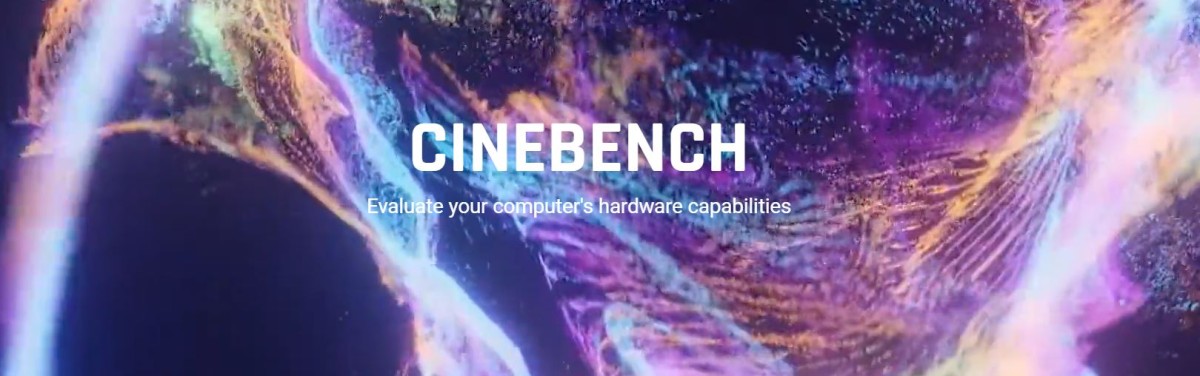
Maxon Cinebench is another option for determining the processing power of your computer. This standardize suite of tests is compatible with a wide variety of operating systems, so you can quickly and accurately evaluate your computer’s capabilities.
It uses cutting-edge rendering and central processing unit technology to provide an accurate assessment of computer hardware performance.
System administrators can use Cinebench to evaluate potential purchases, journalists can use it to evaluate hardware, and manufacturers can use it to enhance their newest offerings.
The new Cinebench provides accurate results for next-generation CPUs, allowing you to determine whether or not your laptop’s or desktop’s cooling system is adequate.
It will also show how well the machine can handle 3D tasks and whether it can remain stable under heavy CPU usage.
Because Cinebench scores are recalculate whenever a compiler or codebase is update, it is impossible to directly compare scores from different releases.
To generate a wider range of results from a single measurement, you can let Cinebench run in the background while you focus on other tasks.
Computers with Apple’s M1 processor can use the utility. It works with Windows 10 and 64-bit CPUs from AMD or Intel that have SSE3 support, as well as 4 GB of RAM.
If you’re an Apple user, you’ll need 4 GB of RAM, a 64-bit CPU (running on an Intel-base Apple Macintosh or M1 Mac), and macOS 10.13.6 or later.
2. CPU Expert
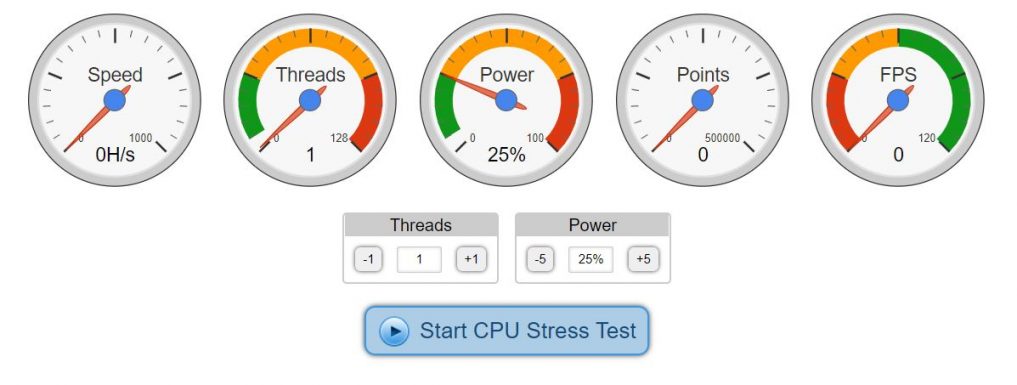
CPU Expert lets you pause and continue the benchmarking process at any time, under any load you specify. Before beginning the test, make sure you understand what the indicators mean by indicating a particular value.
Achieving excellence requires:
- Wait a few seconds while the CPU is put through its paces at full capacity.
- Keep the test window open in the background while you work normally in all other applications.
- Keep an eye on your frame rate and speed to see if they are holding steady or dropping.
There is support for desktop, mobile, tablet, and laptop browsers and devices. Operating systems Linux, Android, iOS, Windows, and macOS are all support by CPU Expert.
As an add bonus, the CPU Stress Test works with a wide variety of CPU families, including but not limit to ARM, Mediatek, Nvidia, Qualcomm, Intel, Samsung, Huawei, and AMD.
3. GIMPS
You can avoid unnecessary double-checking by using GIMPS to test the compatibility of your modern PC hardware with Mac OS X, Windows, Linux, or FreeBSD and obtaining PRP results.
GIMPS (Great Internet Mersenne Prime Search) is a program that is easy to install and use. To quickly and easily test the CPU stress on your PC.
Simply download the free software that is compatible with your system and get to work. It supports both 32-bit and 64-bit versions of a number of popular OSes.
GIMPS makes full use of a multi-core or multi-CPU system to keep your hardware reliable under heavy loads.
Having this information on hand can also be useful if your brand new computer experiences a mysterious system crash.
4. HeavyLoad
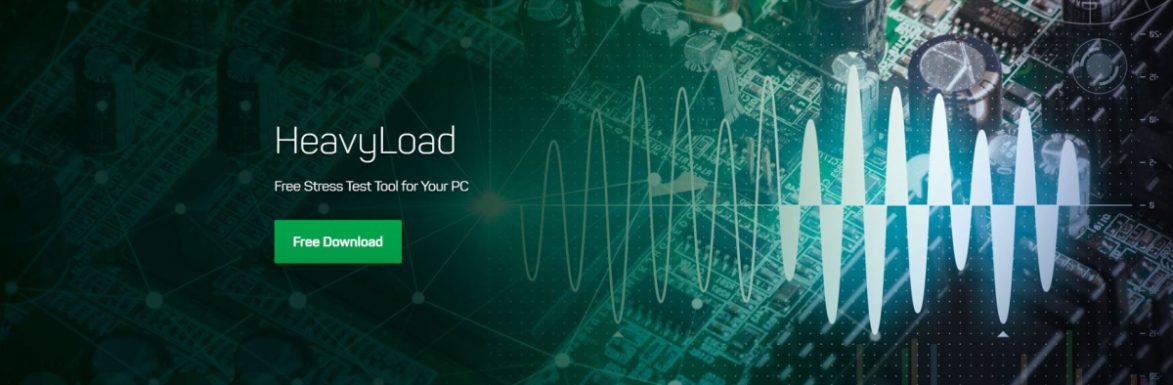
The free PC hardware stress testing tool HeavyLoad is compatible with all support versions of Windows and server software (both 64-bit and 32-bit).
To ensure that your server or workstation PC can withstand heavy workloads, you can use HeavyLoad to stress test it.
Whether it’s the graphics processing unit (GPU), central processing unit (CPU), random access memory (RAM), hard disk, etc., it can be test.
You don’t need to be a professional to run the benchmarking software because the freeware stress tool has a straightforward graphical user interface and provides instant visual feedback.
Use the Options tab to tailor the tool to your needs by changing parameters like the number of CPU threads, the maximum runtime, and more.
The Windows Task Manager provides a quick snapshot of the system’s status. Get the most recent build of HeavyLoad from our downloads page and get set up in no time. The file should end in.exe or.zip.
5. Geeks3D FurMark

For Windows, Geeks3D FurMark is a fast OpenGL benchmark and a lightweight yet intensive GPU stress test tool.
This update adds compatibility with the AMD Radeon RX 6700M, RX 6800M, RX 6600 XT, RX 6600, and RX 6600M.
Furthermore, support for the NVIDIA GeForce RTX 3080 Ti and RT3070 Ti has been update, and the NVIDIA RTX A2000 has been add.
Furthermore, you will obtain the latest versions of GPU-Z (2.41), GPU Shark (0.23.0.0), NVAPI (R470), and ZoomGPU (1.31.0).
Hash codes will allow you to download a free stress test tool tailor to your GPU core, which can then be install and run on your computer.
Bonus point
In order to get the most accurate results from CPU stress testing, you must take the precautions outline above. Preparing your system for the test is also require.
- Before running CPU tests, it’s a good idea to close any un-use programs on your computer that could potentially impede the results. This also allows the full processing power of the CPU to be use by the stress testing program.
- Since all of the load is being place on the central processing unit, you should monitor its temperature very carefully. Find out its temperature range by taking a reading. It’s not safe to continue the test for an extend period of time if the temperature rises above 90 degrees Celsius.
- You can’t get the most out of your processor unless you put it through its paces, and stress testing it will do just that. As a result, give it free rein to perform at top efficiency.
- Examine the CPU overclocking options: Verify the security of CPU overclocking. While some CPUs, like Intel’s K series, are relatively simple to overclock, others can be challenging.
Closure:
Stress testing the central processing unit is a great way to make sure your computer is operating at peak efficiency. It is also indicative of how well it will function under particularly demanding circumstances. The aforementioned stress testing tools for your CPU should be use to ensure peak performance.



