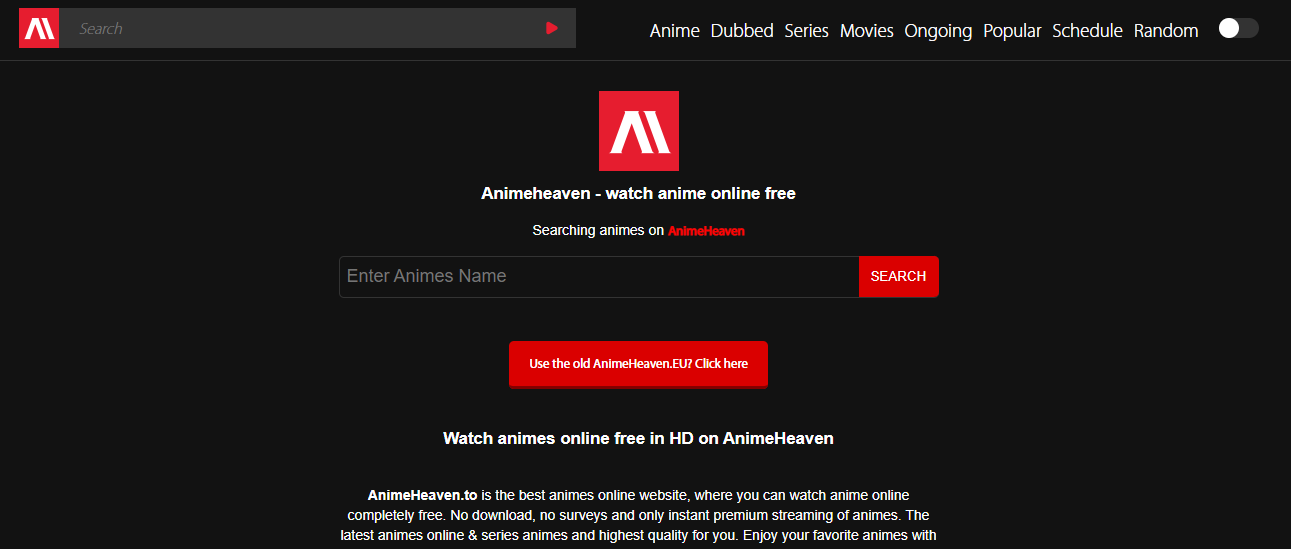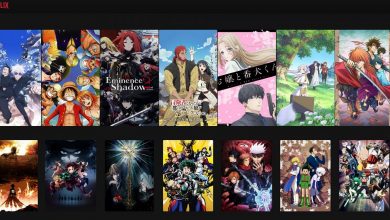Six Best Easy Tools For Packet Loss Test 2022
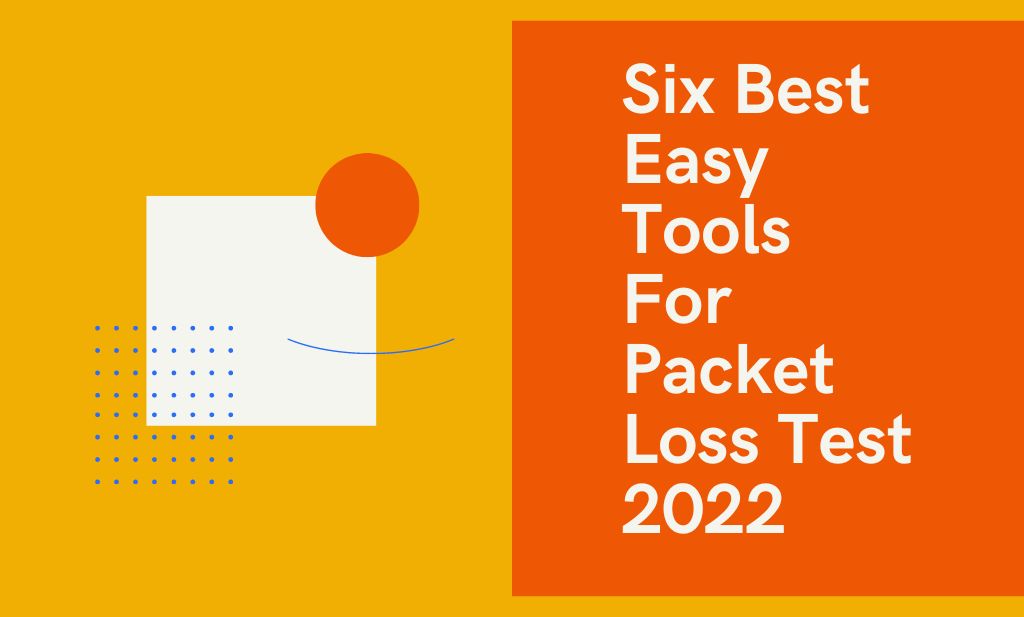
It should come as no surprise that companies are willing to invest in a stable internet connection and Wi-Fi network. Despite these precautions, significant packet loss may still occur. Which could affect the accessibility, performance, and user experience of the network. As a result, you can have recurrent setbacks, leading to a decline in productivity. Here are the best tools for packet loss test.
Thus, it is essential to be aware of the causes of and solutions to packet loss in your network, whether wire or wireless.
Customize software is use to test and track packet loss.
If you want a stable network, you need to understand data packets, how they function, the effects of packet loss, and how to identify and fix this issue.
Six Best Easy Tools For Packet Loss Test 2022
What are Packets?
Data packets are the building blocks of how information moves across a network. Everything that happens on the Internet is built on packets, from sending and receiving emails to downloading files.
It’s likely that they don’t make sense when extract from their context because they’re multi-layer pieces of a message in transit. However, the sum of these parts is what makes the message meaningful.
While in transit, packets interact with many nodes, such as switches, hubs, and wireless access points. Each data packet is stamp with its arrival time at its destination.
What is Packet Loss?
A packet loss occurs when some of the data being transmit via a network connection is lost along the way. This indicates that packets of data are being “lost,” delay, or misplace as they make their way from hub to hub.
An expire packet is discard and a new one is sent once the delay in transmitting is resolve. If a new packet isn’t transmit, the recipient may get data that is out of date or otherwise damage. Though all packets will reach their destinations in the end, network performance will suffer due to packets arriving late accordingly.
Errors or problems in data transmission across a given wireless network, or network congestion, are the root causes of packet loss. It might be the cables, the bandwidth, the hardware, the software, the security, the overloading of devices, or anything else.
How can it impact your business?
It’s common knowledge that packet loss is a serious issue in networks. Particularly wireless and wide area networks (WANs).
In most cases, it will diminish the speed and efficiency of a network connection.
Voice over IP, live video streaming, and video conferences are all examples of latency-sensitive protocols and applications that are vulnerable to packet loss. The increase CPU load could be a result of the extra work require by the network.
Real-time applications and download speeds could be negatively impact. Reduce productivity inside your company as a result of all of these variables could have a severe impact on your operations.
Packet loss can have a negative impact on network performance, application availability, etc., but its causes can be identify with the help of packet loss testing accordingly.
Consider the finest monitoring and testing tools to make sure your business is protect from packet loss.
1. Packet Loss Test
Using state-of-the-art WebRTC technology, Packet Loss Test allows you to analyze the latency, jitter, and packet loss of your Internet connection without leaving your browser and for no cost.
This straightforward approach can be useful in identifying the problem and devising a solution. Typical latency and performance of your network can be test. Media content (both download and streaming) and general online browsing necessitate a quick connection, but message transmission and reception times are less crucial.
While video games and voice chat don’t necessitate a ton of bandwidth, they do necessitate a constant and reliable connection. Another cause of packet loss is software that fails to properly resend data after an initial transmission failure. These goals are achieve by utilizing WebRTC, a feature found in most modern web browsers accordingly.
With WebRTC, you won’t have to install a cumbersome program only to check your packet loss. Instead, only the packet sizes, frequency, length, allowable delay, server, and approximation variables are require to run the test and view the results.
2. Paessler PRTG
We track down the source of the packet loss with the help of Paessler PRTG. PRTG Ping Sensor is used to determine how much data was lost during transmission. The Quality of Service (QoS) Round Trip Sensor allows you to monitor packet loss and fine-tune your network accordingly.
The Cisco IP SLA Sensor is install and ready to track packet loss rates across your network devices. PRTG monitors a site’s traffic levels and identifies peak usage times. Also, it analyzes the devices’ performance to find out where they fall short. Windows CPU Load and SNMP CPU Load Sensor are two monitoring tools that may be use to keep an eye on hardware and notify you of any significant changes in their values accordingly.
Build a sensor to read program messages and logs in search of software issues. PRTG is a comprehensive monitoring solution that allows you to keep tabs on your hardware, software, and network activity from a single interface and receive instant notifications when problems arise. This not only ensures that your network packets are error-free and fast, but also helps you achieve your goal of zero packet loss.
Try PRTG free for 30 days to discover whether it can help you monitor your network. Paying a monthly fee, starting at $1750, grants access to more sensors.
3. SolarWinds
Use SolarWinds’ packet loss testing to optimize your network’s performance. This program’s straightforward user interface allows for rapid diagnosis of the cause of the loss and implementation of a remedy. The goal of developing VoIP and Network Quality Manager (VNQM) was to facilitate the study of optimal network conditions for VoIP service.
SolarWinds can analyze information about incoming and outgoing calls store in Cisco Unify or Avaya Aura Communications Managers to determine if issues with latency, call noise, or jitter exist. Call logs and metrics can be use to determine the cause of packet loss. It is one of the best tools for packet loss test.
Tracking packets in real-time allows you to immediately identify the cause of the issue, try out potential solutions, and analyze any data loss that may have occur. It may be possible to identify the source of connection issues by monitoring and evaluating the loss over a predetermined time period.
PerfStack, available on SolarWinds, can help you do it by accelerating responses. The root cause of packet loss can be identify more rapidly if more correlations are establish between packet loss and other forms of data. To prevent packet loss due to poor call quality, SolarWinds can be integrate with VoIP metrics.
VNQM creates a dashboard that looks like a speedometer and displays pathways as graphs. The accuracy of the representation is also enhance by the use of color-code statuses that reflect the state of each path.
4. EMCO Ping Monitor
The EMCO Ping Monitor is a tool for determining whether or not a device is currently connect to the internet and for evaluating the quality of your network connections. EMCO Ping Monitor can make this determination with the help of ICMP and measures like jitter, latency, and packet loss.
Standard deviation of delay, average latency, frequency of outages, and percentage of uptime are all measurable by the packet loss test. Ping Monitor simplifies the process of finding hosts under a wide range of conditions for the aim of gathering specific data accordingly.
You can configure the software to alert you in a variety of ways, including the Windows notification tray, a sound, an email, or one of your own creation. In addition, it may supply you with up-to-the-moment information and reports. It monitors over 8,000 hosts with a latency accuracy of 0.01 milliseconds thanks to its custom-built performance engine.
The quality of the connection is evaluate and classify as either good, critical, or poor base on the outcomes of the tests perform. You can customize the evaluation’s metrics to get the precise, up-to-date information you need. Using charts, you may observe the evolution of your metrics over time.
Pings are log in order to graphically display their evolution over time. Ping data can be export to another application for in-depth analysis. Generate detail reports in HTML and PDF that may be share through email, post to a file sharing service (such as FTP), or download by interest parties.
Compare costs and features to settle on the most suitable edition for your situation and budget. You may download the basic version for free, or pay as little as $99 to upgrade to the premium one with all the bells and whistles.
5. iPerf3
Utilizing iPerf3 is your best bet if you require an active measuring tool to achieve the greatest throughput out of any IP network. Parameters can be changed for the buffer size, the protocol (TCP, SCTP, UDP with IPv6 and IPv4), and the timeout.
Each test runs’ statistics, including packet loss, bandwidth, and other metrics, are displayed. After extensive testing, iPerf3 was distributed by Lawrence Berkeley National Laboratory/ESnet under the BSD license with three conditions. Accessing and keeping track of data is a breeze thanks to the suite of monitoring tools provided.
Socket buffers are utilized by SCTP and TCP for bandwidth evaluation, MTU/MSS reporting, read size tracking, and TCP window support. In addition to producing jitter measures for latency assessment and quantifying packet loss, UDP can also generate a variety of other useful metrics accordingly.
Once the server has been validated, it will be allowed to accept more connections. Some of the new features in iPerf include the ability to choose a specific bandwidth for TCP and UDP, the IPv6 flow label, and JSON output. You can use this comprehensive packet loss testing tool to learn about the boundaries of a network and the current state of net neutrality.
6. OpManager
OpManager is a lightweight and simple packet loss monitoring system. It may be modified to fit the needs of a network monitoring administrator and offers a wide range of capabilities to assist with packet loss management.
If you have an iOS or Android device, you can use OpManager, a portable monitoring system, to keep tabs on packets in real time and do troubleshooting from anywhere.
The availability, packet data, performance, related devices, and more of your IT infrastructure can be monitored and analyze in real-time, regardless of where you are. The program also comes with a dashboard that can be tailor to keep tabs on any number of variables all in one place.
Additionally, OpManager has a very adaptable monitoring architecture that can be expand upon to offer new capabilities. In addition, the licensing terms for OpManager are transparent and reasonable.
Bonus Tips to fix Packet Loss
Along with a monitoring or testing solution for packet loss, the following best practices should be properly implement to prevent or resolve data loss:
- Verify that all cables and ports are in their proper locations.
- Don’t rely on wireless if you’re looking for a stable network connection.
- Connecting through Ethernet cable is preferable to Wi-Fi in all cases.
- In the event of an error or malfunction, it is possible to restart the hardware and routers.
- Upgrading network infrastructure is crucial, which could include replacing aging or underpower equipment.
- You may avoid security holes and bugs by always using the most recent updates on your gear.
- Setting priorities can help you prevent network congestion and ensure that the most crucial applications are being used.
- A smart starting point is to remove potential network disruptions, such as cameras, wireless phones, speakers, and power lines.
Closure:
In today’s digital age, a dependable network is essential to the seamless operation of any business. You should adopt the monitoring and testing strategies we describe to prevent packet loss from interfering with your work.