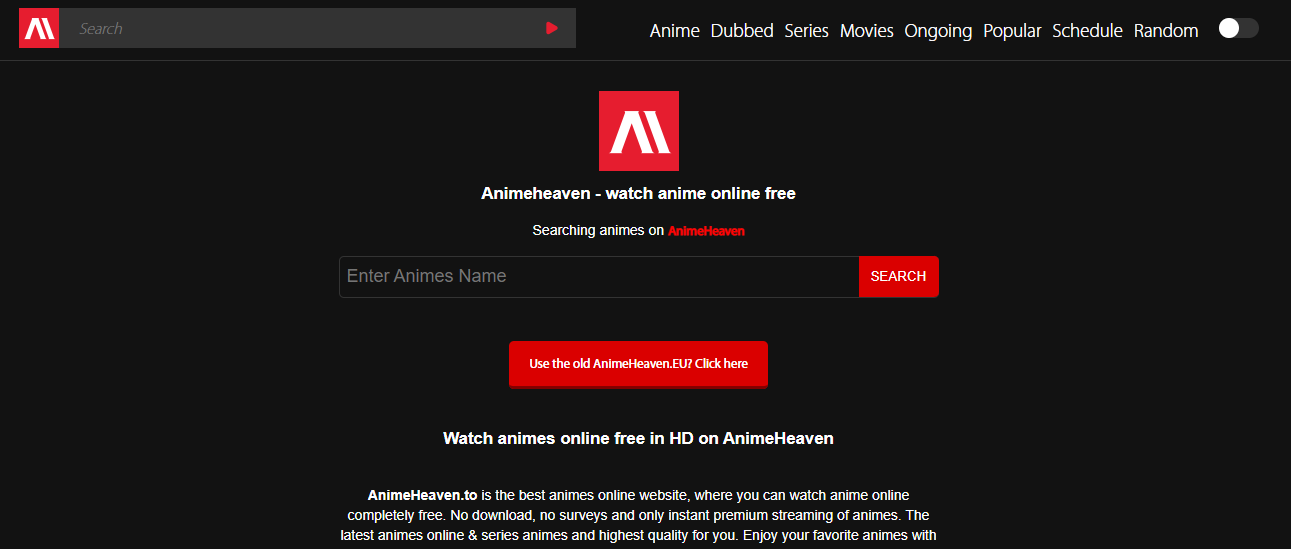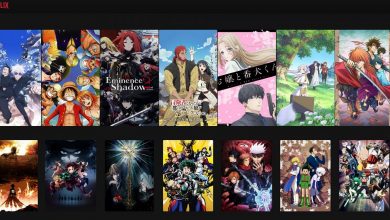Best Tools To Control your PC Temperature
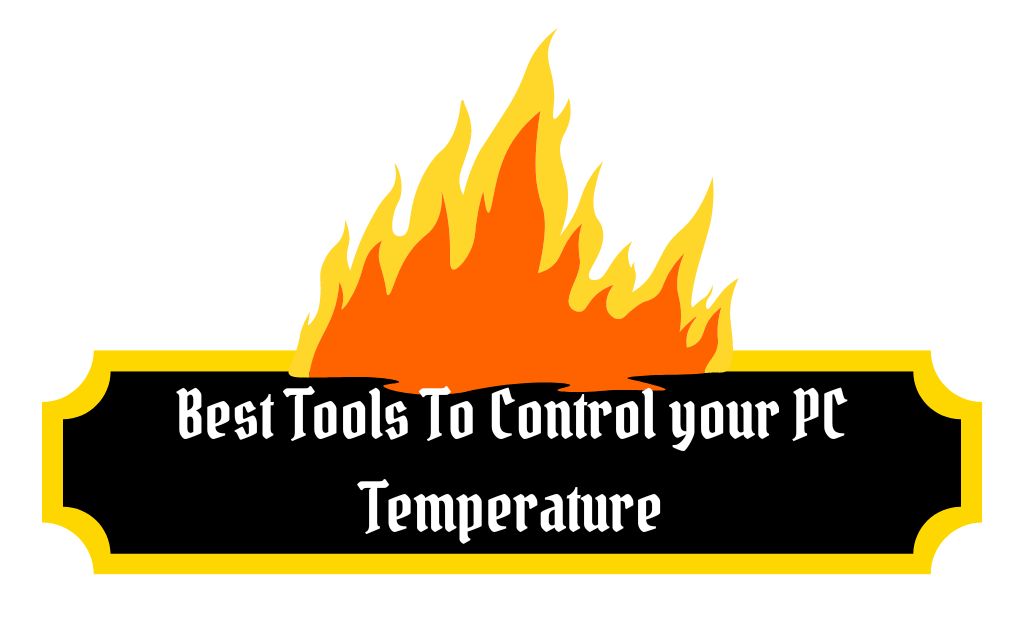
Despite their excellent exteriors, computers give out heat. However, there is a temperature limit beyond which electronic components become damaged. Several parts of the computer, such as the hard drive, motherboard, and others, generate heat as the computer functions. A certain amount of heat is expected, but beyond that point, it becomes harmful to the CPU and must be controlled. So here we will tell you the best tools to control your pc temperature.
As a result, an abrupt system shutdown is possible if the temperature rises abruptly. Its functionality may reduce your or your staff’s efficiency. The motherboard, critical chips, and other CPU components can be damaged by heat in the worst-case scenario.
It would be best if you kept an eye on your computer’s CPU temperature to prevent any of these problems and keep your system running smoothly.
So, let’s get acquainted with this tool, its importance, and its users, and then talk about the best CPU temperature monitors available.
Best Tools To Control Your PC Temperature.
What is a CPU temperature monitoring tool?
CPU temperature monitors are programs that accurately report the CPU’s temperature, voltage, fan speed, battery life, and other parameters. The data gathered from sensors can help in avoiding CPU failure.
The many roles of these instruments include:
- Allowing for a great deal of change
- Detailed explanations of computer parts
- In-processor temperature monitoring and reporting in real-time
- Ability to track bandwidth usage and usage patterns
Here’s how to put these resources to use:
- Get yourself a CPU temperature monitoring app for Windows.
- Put it to use on a personal computer.
- See the current temperature readings.
Who Needs a CPU Temperature monitor?
Both businesspeople and gamers can benefit from using CPU temperature monitoring. This is because of several variables, including:
- Effectively Using High-Performance Software
- The rotational velocity of the fan
- Dust
- Destructive software such as viruses, Trojan horses, worms, etc.
Monitors for the CPU temperature are beneficial for:
The high-level video games they play are only possible on high-end machines. As a result, people’s core temperatures may rise while they play video games. They also overclock their computers and swap out weaker parts for more robust ones to improve performance for online games. Adding to the already high CPU temperature, this can be a problem.
As with gamers, graphic designers prefer high-end machines that allow them to work quickly and efficiently.
Professionals using their laptops for long periods can become uncomfortable to the touch. Moreover, individuals may encounter viruses like file and system infectors and macros, worms through the internet, network, or email, and Trojans like Rootkit and backdoor. The CPU temperature can rise as a result of all of these things.
What CPU temperature is normal?
A computer processor’s temperature can be broken down into three distinct groups:
When your computer is idle, its temperature should be between 45 and 50 degrees Celsius.
Intense computer usage, such as watching a video, editing graphics, or making videos, can raise the temperature to between 70 and 80 degrees Celsius.
Extreme: If you do more work that generates more heat and effort, the temperature could rise between 80 and 100 degrees Celsius. When exposed to temperatures like these, time passes more slowly. This may be problematic because it raises the already high temperature of the CPU.
The question is, what should be done if the temperature rises above a dangerous 27 degrees Fahrenheit?
Make an effort with:
- Check to see if there is dust on your computer’s components and if the fan is turning at the appropriate speed.
- The computer should be stored in a cool area, as exposure to high temperatures and humidity is bad for it.
- For Windows users, please desist from overclocking and increase the speed of your computer’s central processing unit. Since overclocking improves processing speed, it also increases heat production.
- You can also apply thermal paste between the CPU and its cooler three years apart.
Benefits of using CPU temperature monitors?
Helps increase computer performance
When the central processing unit (CPU) temperature rises, the computer’s performance drops. While working, you may experience slower speeds, which can be inefficient. For this reason, it is essential to use a CPU temperature monitor to guarantee that your machine performs at its best.
Prevents the PC from heat damage
Your CPU and its peripherals are in danger of overheating. As a result, it will start to act up and shut down without warning. The CPU temperature monitor will alert you to this condition so that you may take appropriate precautions.
Increases the longevity of the computer
Let’s pretend you can prevent damage to the CPU caused by heat, humidity, and other environmental factors by keeping an eye on its temperature. In this way, you are helping your computer last longer.
Ensure the uptime and reliability of the data center
Computers in a data center need ideal climatic conditions to function reliably and with minimal downtime. Temperature, electricity, and humidity levels are also discussed. As a result, you need to use internal and external sensors to monitor your data centers’ server rooms.
To help you keep your computer’s central processing unit remarkable for maximum efficiency, longevity, and dependability. I’ve compiled a list of some of the top CPU temperature monitors available.
Best Tools To Control Your PC Temperature.
1. Core Temp’s

If you’re concerned about your computer’s performance, install the most recent version of Core Temp and use it to keep an eye on the CPU’s temperature. It is practical, dependable, lightweight, and easy to use as a CPU temperature and data monitoring tool.
Displays the processor’s core temperature. Real-time temperature variations will be displayed based on the modifying workloads. All of its gadgets feature a Digital Thermal Sensor for each core in the CPU, and it can be used with any motherboard. It is one of the best tools to control your pc temperature.
Compared to standard thermal sensors, the DTS gives more accurate temperature readings. All modern AMD, VIA, and Intel x86 CPUs have DTS built in. Core Temp is easy to learn and use and has powerful customization and expansion options.
Core Temp’s functionality can be expanded with the help of various plugins and extensions. Windows and Android phones have an external way to check the CPU temperature. The most recent version features a graph view, memory consumption, and CPU load/temperature listings.
If you want to change the colors, font size, and textual details, download CoreTempMC and Core Temp Gadget. Newer versions are compatible with more recent CPU architectures, such as AMD’s Zen 2 and Zen 3 APU and Intel’s Rocket Lake, Preliminary Alder Lake, and Meteor Lake.
Get the app, and you can access a plethora of valuable data wherever you go. Supported operating systems include Windows 10, 8, 7, Vista, XP, 2016, 2012, 2008, and 2003. It supports Intel, AMD, and VIA x86 processors.
2.NZXT CAM

To keep tabs on your gaming PC’s central processing unit’s temperature, NZXT CAM is a must-have. A single app can regulate temperature, gadgets, and performance. It is a practical, user-friendly, and speedy program that allows you to control everything on the computer.
NZXT CAM lets you keep tabs on anything from CPU use to network traffic. Application performance on each machine may be viewed, allowing you to quickly diagnose issues and boost your PC’s efficiency. It is one of the best tools to control your pc temperature.
In-game overlays that monitor temperature, bandwidth, and frame rate are becoming increasingly common, and for a good reason. Time spent playing, current FPS, GPU/CPU temperature, battery life, GPU/CPU load, and more are just some parameters that can be viewed with NZXT CAM.
It features a stunning and user-friendly interface for adjusting fan speeds, PSU voltages, case lights, and more. Get the latest version of CAM and keep an eye on your computer’s temperature.
3. Speccy
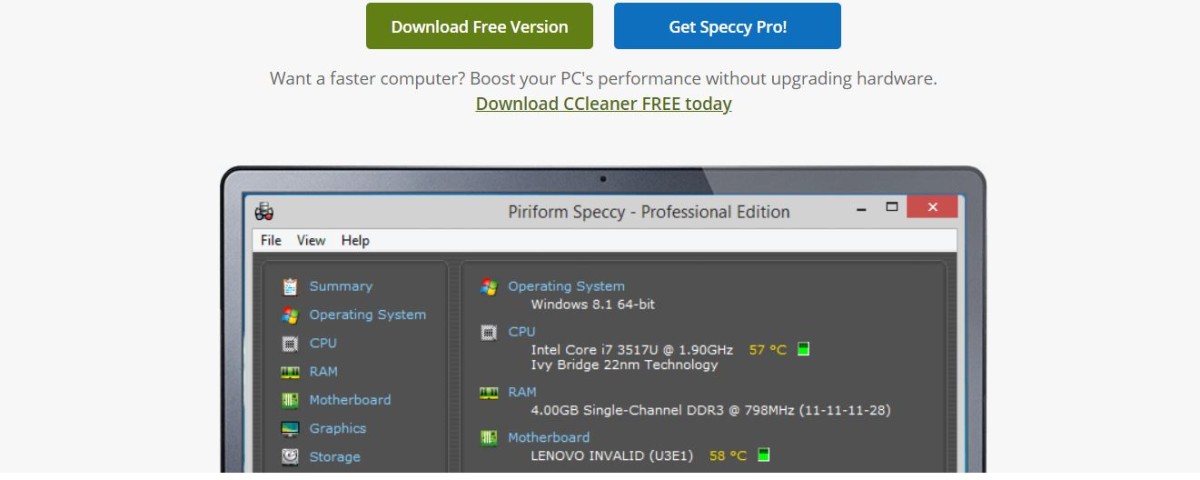
You need to find out why your computer keeps getting too hot.
The required data is available in Speccy. It’s an efficient, cutting-edge, and nimble computer system that doesn’t weigh much. There is an option to get a quick rundown of the findings, or you may go further into the specifics of your PC’s hardware to make informed decisions about upgrades and purchases.
You can avoid searching many sources for the data you need and save yourself some interface that covers your motherboard, CPU, graphics cards, RAM, and more. It is possible to become an expert in problem prevention by monitoring the critical components’ temperatures. It is one of the best tools to control your pc temperature.
You can export your findings as an XML file, a text file, or a snapshot. Find out if your machine requires diagnostics by looking at its specifications. The software tool boosts PC performance without installing additional hardware. The application contains a free edition that provides in-depth PC insights and a paid version that adds even more features.
4. Open Hardware Monitor
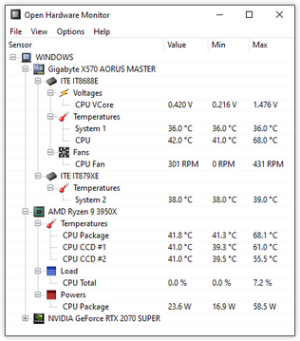
The temperature sensors, fan speeds, load, clock speeds, voltages, and clock speeds of a computer may all be monitored with the help of Open Hardware Monitor, a free piece of open-source software. It is compatible with a wide range of motherboard hardware monitoring chips.
The software reads the core temperature sensors of AMD and Intel processors to determine the CPU temperature. It also displays the sensors of Nvidia and ATI visual cards and the temperature of the SMART, hard drive. To control pc temperature It is one of the best tools to control your pc temperature.
Both the system tray and a fully customizable desktop gadget display the values. Open Hardware Monitor can be used on x86-based Linux distributions as well as 32-bit and 64-bit versions of Microsoft Windows XP, Vista, 7, 8, 8.1, and 10.
Also, it has been updated with brand-new features and fixed bugs. The labeling for AMD graphics processing units (GPUs), AMD graphics processing units (CPUs), and ITE IT8655E, IT8686, and IT8665E super I/O chips have all been improved. The Nuvoton NCT679XD’s super I/O RPM calculation for fans is also enhanced.
The.NET Framework version 4.5 is required for operation on Microsoft Windows. Obtain the software in a compressed archive format (.ZIP), extract it for installation, and launch the monitoring program.
5. HWMonitor

Do you want to keep an eye on your computer’s temperatures, fan speeds, and voltages?
Make use of HWMonitor, a hardware monitoring program, and let it access your computer’s hardware status monitors. It works with a wide variety of widely used sensor chips, including Winbond ICs and ITE IT87 family chips from ITE. The temperature of the graphics processing unit (GPU) on the video card, the die core of the CPU, and the hard drive may all be read using SMART.
HWMonitor, in its latest 1.44 iteration for Windows, is compatible with Intel Alder Lake, DDR5 memory, the Z6xx architecture, and AMD Ryzen 5300G, 5300G, and 5600G APUs. The AMD Radeon RX 6700 XT and RX 6900 XT graphics processing units are also compatible. It is one of the best tools to control your pc temperature.
The latest update adds support for GDDR6 and hotspot temperatures on NVIDIA graphics processing units. It works on 64-bit and 32-bit computers alike. Both an executable (.exe) file and a compressed (.zip) file are available for download and installation on your computer.
6. HWiNFO
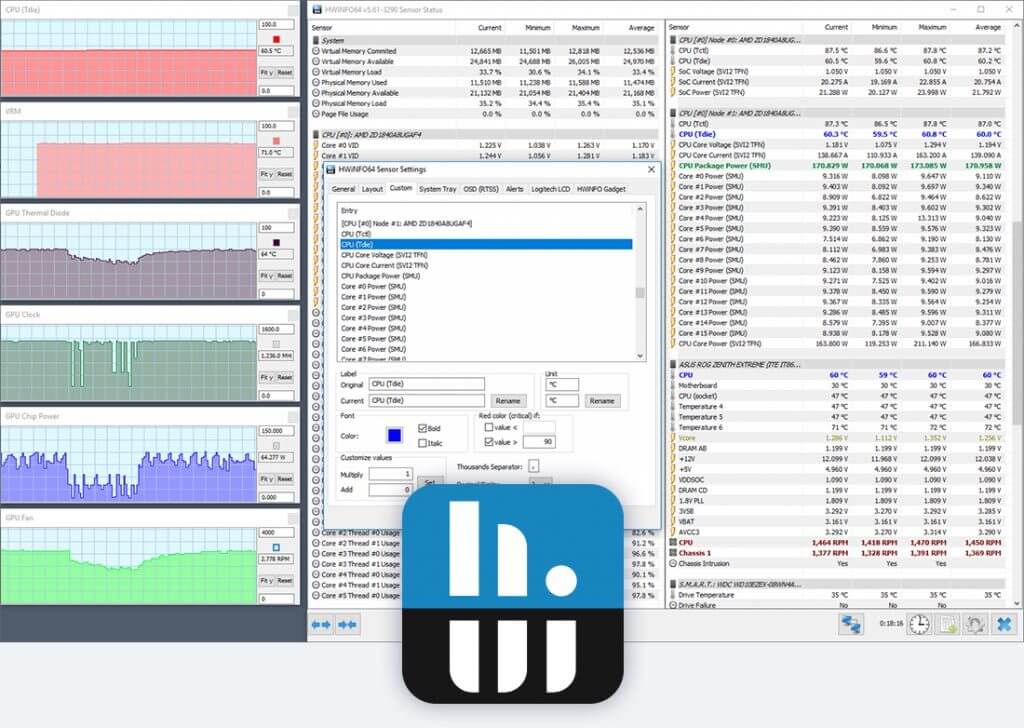
Hardware analysis, reporting, and monitoring are just some of the functions that HWiNFO, a diagnostic and professional system information software system for DOS and Windows, is able to do.
Continually educate yourself on the latest hardware standards and technologies. Accurately track the health of individual system parts, estimate when they’ll break, and adjust settings to suit your needs in terms of both appearance and functionality. It is one of the best tools to control your pc temperature.
Gain access to detailed reporting via a plethora of reports, plugin compatibility, and status logging. All AMD and Intel CPUs, GPUs, and chipsets will work with it. It also helps in identifying conditions like overheating, performance decline, and overload.
Multiple hardware and system metrics, such as those related to graphics processing units, central processing units, peripherals, solid-state drives, motherboards, and so on, are also tracked by the application. CSV, HTML, and XML reports are all available for exporting the results. In addition, the output can be seen in a variety of formats, including tables, on-screen menus, tray icons, etc. Get the program on your computer and start monitoring its activity right now.
7. AIDA64

Are you an engineer or enterprise IT expert looking for a top-tier diagnostic, benchmarking, and system information solution?
Make use of AIDA64. An integrated hardware ID engine furnishes comprehensive software data, diagnostic assistance, and overclocking options. Its diagnostic feature aids in the discovery and avoidance of hardware issues, and it keeps an eye on the sensors to ensure accurate readings of temperature, fan speed, and voltage.
The utility offers standards by which individual components and the whole system can be evaluated. Windows 10, Windows Server 2019, and AIDA64 Engineer are all supported, as are other 32-bit and 64-bit versions of Windows.
There will be more than fifty pages of data regarding the system’s hardware, software, security apps, Windows settings, and licensing. It performs system stability tests using a multithreaded stress module. As an added bonus, it includes a stress test for both traditional hard drives and OpenCL GPGPU and solid-state video adapters, and it always produces accurate results. It is one of the best tools to control your pc temperature.
Using SensorPanel, you can build a custom control panel to keep tabs on a wide variety of systems, including sensors, utilization, the HVAC system, and more. The most current update allows for remote monitoring of sensor values on tablets and laptops, as well as support for VFD and LCD displays.
On the OSD, the desktop, the Razer SwitchBlade LCD, the Logitech G15/G19 Gaming Keyboard LCD, and the System Tray icons, AIDA64 shows the values it has measured. There should be at least 80 MB of available space, a processor that is at least as powerful as an Intel Pentium, and Windows installed on the computer.
There is a one-time cost of $199.90 for the program.
Bonus tips to keep CPU healthy
- Make sure dust isn’t building up on your computer’s insides by giving it a good cleaning every so often.
- Do not let dust collect on the computer by placing it near drafty windows or vents.
- In order to keep your computer free from harmful software like viruses, worms, Trojan horses, and other forms of malware, you should scan it often.
- If you want to keep your drivers working at their best, you need to keep them up to date.
- Get rid of anything blocking your computer’s ventilation system.
- The processor should not be overclocked without proper precautions.
- The number of cooling fans should be increased if at all possible.
- If the current CPU fan stops working, a new one must be installed.
- Liquid cooling is a need if you use your computer for gaming or other taxing activities.
Clouser:
Your computer is vulnerable to severe harm if exposed to high temperatures. Dust, infections, playing high-end video games, and physical exertion are all possible triggers. Use the top CPU temperature monitoring tool to keep your computer running smoothly, reliably, and for as long as possible by preventing the CPU from getting too hot.