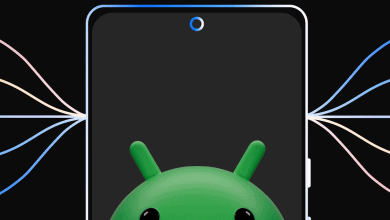Internet Download Manager (IDM) is one of the most popular download managers in the world. Which can support multiple formats of files? And provide you with a high downloading speed. IDM allows you to start, stop, and resume downloading. You can resume all files, which are interrupted due to lost connection. You can control the Internet Download Manager (IDM) extension as you want. You can not only download files from it. You can also add files to it for later use by stopping downloading. It supports a great number of browsers. You can use any of your browsers. Whenever you need a great browser extension for downloads. You can choose this to enjoy any type of file downloading. Because, the number of support files of IDM is very large. That is able to solve all your problems.
When you install it to download any updated Internet Download Manager (IDM) on your PC. It will give you instructions to install the IDM integration module extension. IDM Integration Module is a lightweight add-on for your favorite browser. That can help you to easily insert web links into the IDM app. IDM app is one of the most widely used accelerators in the online market. It can receive 15 awards for their performance. These rewards can be given by popular online publications.
IDM Integration Module helps users to recognize the download of files. Schedule all the files for a specific time download. No need to do anything manually. Because IDM can automatically transfer all links from the browser interface to Internet Download Manager (IDM). You just need to tap on the Download button. That is shown by Internet Download Manager (IDM) on your browser. When you click on this button. It will immediately pop up the Internet Download Manager (IDM) screen. And offers you its numerous services for managing.
Web Browsers Supported By Internet Download Manager (IDM) Integration Module
- Apple Safari
- Google Chrome
- Internet Explorer
- Microsoft Edge
- Mozilla Firefox
- Opera Mini
- And many other Chromium-based web browsers
Read More: MS Office 2010 Download Free Latest Version
How To Download And Install Internet Download Manager (IDM) Integration Module in Web Browser?
- Open your Google Chrome Browser.
- Click on 3-dots to get the list of options.
- Then, select More Tools.
- And click on Extensions.
- And search ‘IDM Integration Module’ in the search bar.
- And turn it on.
Fix Internet Download Manager (IDM) Integration Panel Not Showing In Web Browser
IDM can provide you a download panel on all its supported format files. If any of its supported files have a download link in the web browser. IDM definitely shows the download button. Maybe the text of the Download button is different every time. But the working of this button is always the same. But sometimes this button/ panel does not show in the web browser. When you can play audio or video files. It is not displayed on it. This problem arises whenever users update the IDM app. It is an advanced browser integration IDM issue. Which catches the IDM download links from a web browser. The solution to this problem is simple. YOu just need to disable IDM advanced browser integration and re-enable it. If you update your IDM again. Then you again need to follow the same steps. Now, go to the solving steps of the IDM issue.
Read More: Windows 7 Ultimate ISO Download Free
Steps To Fix Internet Download Manager (IDM) Integration Panel Not Show In Web Browser
1. Switching Off The Use Advanced Browser Integration
- First of all, close all your opened browsers.
- Then, Open installed IDM app.
- Select Downloads from the given list. It can open the IDM configuration window.
- Now, choose the General Tab.
- Here uncheck the labeled ‘Use advanced browser integration.
- And click on the ‘OK button.
- If you see ‘Please note that if you have several users on your computer. Advanced browser integration will be turned off for all user’s message boxes. Then click on the ‘OK button.
- If you see the’ Would you like IDM to generate this information’ message box. Then click on the ‘No’ button.
2. Again Enable The Use Advanced Browser Integration
- Open installed IDM app.
- Select Downloads from the given list. It can open the IDM configuration window.
- Now, choose the General Tab.
- Here check the labeled ‘Use advanced browser integration.
- And also check the next checkbox to the browser. In which browser do you want to use the IDM integration module? You can see a list of browsers in the ‘Capture download from the following browsers’ section.
- Check all the browsers that can use IDM.
- And click on the ‘OK’ button.
- Then, restart your computer.
Read More: How To Download And Install CCleaner Hippo.com Application
Possible Text On IDM Button
- Download With IDM
- Download This Video
- Download Video From This Page
- Download Audio From This Page
How To Enable Internet Download Manager (IDM) Integration Module Extension In Incognito Mode?
- Open your Google Chrome Browser.
- Click on 3-dots to get a list of options.
- Then, select More Tools.
- And click on Extensions.
- And search ‘IDM Integration Module’ in the given extensions list.
- You can see two buttons on the IDM extension.
- Click on the ‘Details’ button.
- Scroll down until you see ‘Allow in Incognito’.
- Turn on this option. And go back to your browser Incognito screen. Now, you are able to see the IDM extension in Incognito mode.
Main Key Features Of Internet Download Manager (IDM) Integration Module
- Useful productivity addon
- Increase the download capabilities
- Integration with Internet Download Manager
- Maximum download speed
- Light and unobtrusive.
- Available for Chrome and other popular browsers.
Read More: UC Browser Download For PC Latest Version
Conclusion
I hope you will understand what IDM Integration Module is. And also you will understand how to download and install the IDM Integration Module. I will provide you with a brief introduction to the IDM Integration Module. I believe my article about IDM Integration Module is helpful for you and easy to understand. If you have any questions about this IDM Integration Module topic, please ask them in the comment section.
Note:
Tech3 is a technology platform where you can get the latest updates related to the Tech. Tech3 try to make happy their visitor.