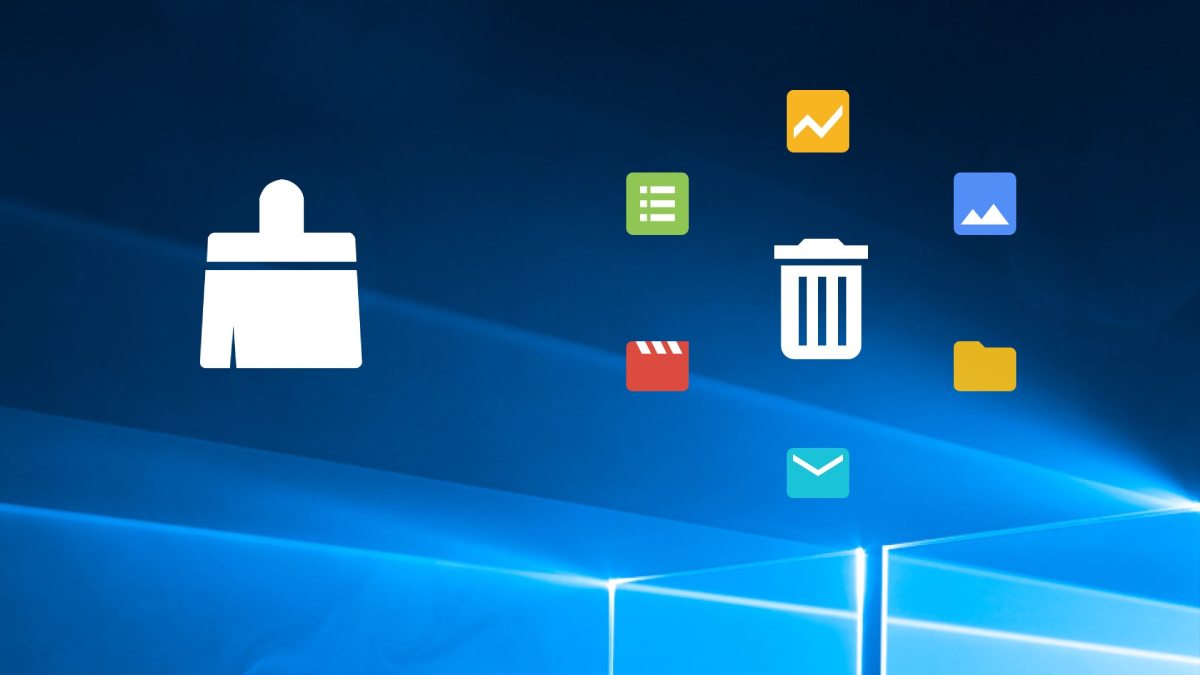How Does Samsung Password Manager Work
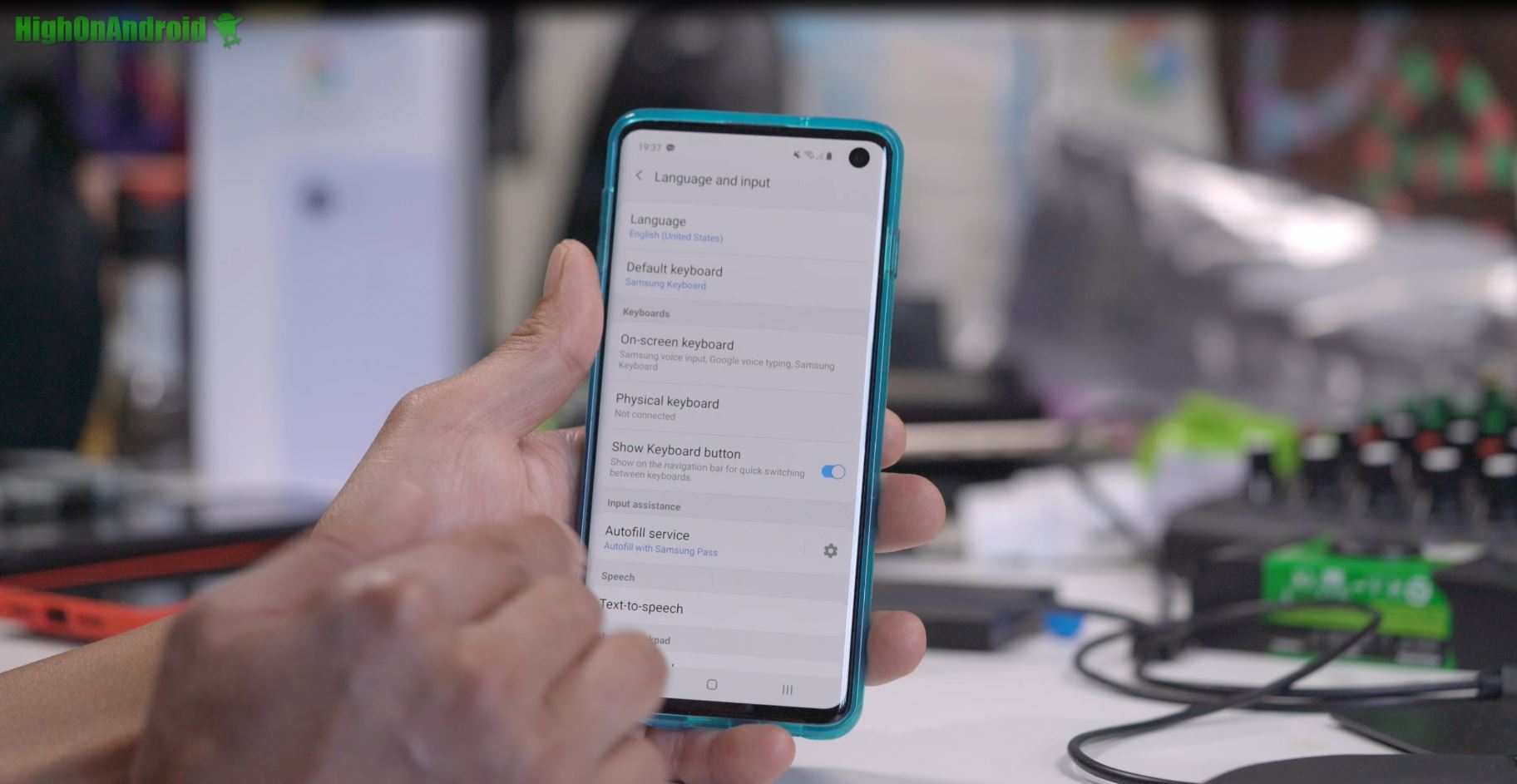
All new Galaxy smartphones and tablets come pre-installed with Samsung Password Manager, a free password management solution. You may utilize your favorite biometric instead of storing your login credentials and passwords for applications and websites on your smartphone.
How Does Samsung Password Manager Work?
When you visit a login page on an app or website, you can use your fingerprint, iris, or face recognition to instantly access your account with Samsung Pass instead of the traditional approach.
Setting up Samsung Pass is a Simple Process:
- Select Samsung Pass at the bottom of the page.
- Logging into your Samsung account, which serves as the master key to your Samsung Pass vault, is required at this point.
- Upon logging into your Samsung account, you will be required to register at least one biometric, such as your fingerprints, iris scans, or facial scans (on compatible devices). To make accessing your vault a cinch, Samsung Pass lets you add the app to your applications screen after logging in.
- Using Samsung Pass is a cinch when these steps are completed. It works like this:
- In the Samsung Internet browser, you’ll just type in your username and password whenever you visit a secure login page.
- Following a successful “Sign in,” Samsung Pass will ask whether to store your login information. Tap the “Remember” button.
- For the next time, you visit that site, you’ll be asked to use your fingerprint, face, or iris recognition. When using an app that is compatible with Samsung Pass, the same procedures apply.
Read More: Get Best Marvel Movies On Netflix In 2022
Fill out Forms and Payments Using Samsung Password’s Auto-Fill Feature.
Auto-filling forms with your address, phone number, and credit card information are also possible with Samsung Pass. To begin, follow these steps:
- Open the Samsung Pass (either from the Settings menu or from your apps screen). To begin, click on the “Autofill forms” link on the left menu bar.
- When you’re finished, just press “Save” to save your changes. If you need to have two addresses, you may do so by putting in two different ones.
- Card information may be entered through the “Add card” button.
- After registering your fingerprints, you’ll be able to autofill any form you find on the Samsung Internet browser with these registered data.
Using Samsung Pass to Enhance Your Security
Keep in mind that relying just on Samsung Pass will not enhance your online safety. Even if you utilize biometrics to bypass the username and password procedure, hackers may still get access to your accounts.
Is It Safe to Use the Samsung Password Manager?
Samsung Pass is protected. Samsung Pass protects your biometric data by encrypting it and storing it in the phone’s Trust Zone, the most secure compartment. Because the public key of your registered biometrics will be used for website authentication, your biometric information will remain on your phone.
Read More: How To Use Samsung Video Editor In 2022
How to See Saved Passwords on Samsung Galaxy?
Although Samsung has made numerous improvements to its phones and operating system, the option to access stored passwords on the device is particularly useful for those who are prone to forgetting them.
Follow these simple steps to get started:
- 1. Open the Settings menu.
- Lock Screen and Security may be selected.
- 3. Click the Passwords option.
- A show-or-hide option is available.
- You can now see and change your password by tapping on the app icon.
- Password managers are trusted because of their features and services. Because all password managers have the same basic components, it is always preferable and more important to look at a password manager’s outstanding features.
- In contrast to other Password Managers, Samsung Pass is unique. There are no conventional Password Manager functions included in this app. It’s not a password manager; it’s more of a store and retrieval system for passwords.
Samsung Pass has the Following Features:
1.Pre-Installed Application
If you use Samsung Pass, you don’t have to worry about finding and installing a password manager for your device.
Newer smartphones from Samsung have the application pre-installed. It implies that you don’t have to bother about choosing or acquiring a Password Manager that works for your needs. As a result, you’ll need to sign up for Samsung Pass in order to use all of its features.
2. Quick and Easy Filling Out Of Information
Now that you’ve input all of your personal information into Samsung Pass, there is no more work required on your part.
This implies that after you’ve entered your information, you can trust the program to input the most relevant and appropriate information wherever it’s required.
This auto-filling feature eliminates the need for you to key in any information ever again.
3. Military-Standard Protection
It has a biometric encryption function built-in. It aids in the protection of our passwords and other sensitive information. This app’s biometric encryption protects all of your stored credentials and passwords.
The FIDO (Fast Identity Online) technology is put to use in Samsung Pass. Easy and safe authentication is now possible thanks to this new technology. It provides high-quality encryption of your personal information while keeping it safe both on and off your computer..
Read More: Excel Urgent Care Old Bridge
4.Fast And Simple Usage
When you have a Samsung phone or tablet in your hands, you can’t help but expect a speedy and efficient working experience. When Samsung has given us free versions of cellphones that have worked well for us, we’ve been happy with the results. This is a representation of the company’s popular and highly intelligent software.
It’s impossible to ignore the fact that not just the device, but all of its features and functions, are more responsive and seamless.
5.Several Methods to Authenticate Your Identity.
Samsung Pass has one more feature you’ll love. Every time you enter a password or credential, it verifies your identity using a variety of built-in capabilities.
As a result, this software does away with the requirement to log in and adds your personal information to all of your accounts. As a result, you can rest certain that your device and passwords are in secure hands, as well. Fingerprint or face recognition may be used to verify this. This ensures that no one else may access your device’s data without your permission.
Setting Up And Working
How To Set Up
- Choose an option.
- Select Safety and Lock Screen as your preferences.
- The drop-down menu will appear when you click Samsung Pass.
- You must need your Samsung Pass Master app key to get into your Samsung Account.
- Biometrics, such as fingerprints and iris scans, must be registered on your Samsung device before you may access your online account.
How to Use
Only your username and password will be required to log in to your Internet browser’s New Login page. You will be required to save your login credentials after clicking the registration if Samsung Pass is enabled. Once you’ve saved your login credentials, you won’t have to remember to visit the login page each time you need them. You may log in to your account by using the Samsung Pass prompt to verify your identity using biometric data.
Note:
Tech3 is a technology platform where you can get the latest updates related to the Tech. Tech3 try to make happy their visitor.