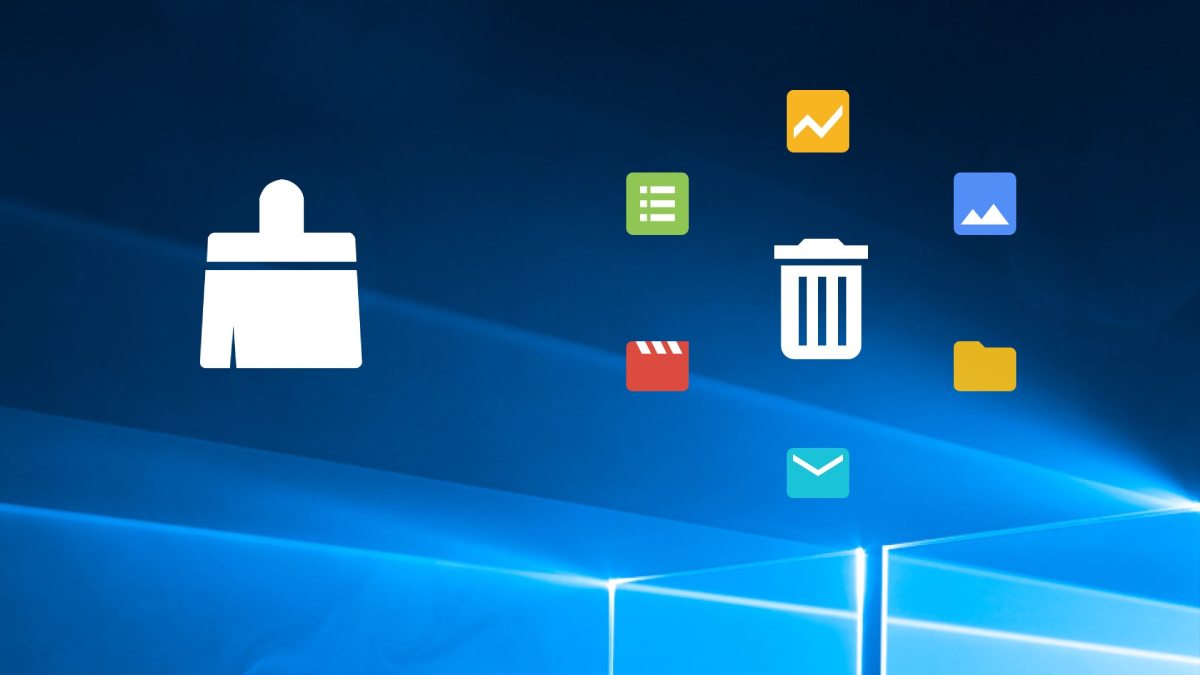How To Download Youtube Videos On Mac?
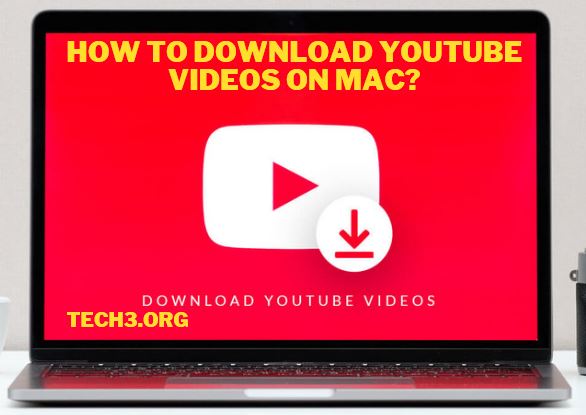
YouTube is the favorite video-sharing site on the internet. People love to watch and post their videos on youtube. It is also for online coaching and provides an answer to any question. It provides high-quality videos for its viewers.
You watch only online videos. But you don’t always have an internet connection. So everyone wants to download and watch youtube videos offline. Therefore, I will describe some ways to download videos to watch later.
6 Ways To Download Youtube Videos
As you know, YouTube does not permit you to download videos. But don’t worry. I am here to solve this issue. I describe the 6 best ways to download your video from youtube. By using any method you can easily download youtube videos.
Related: Best YouTube Video Downloader Apps
1: NotBunner
NotBunner is desktop software. It is used to download videos from youtube online video sites. It provides videos in MP4, MKV, WEBM, and M4A format. It helps you to download videos of various quality. Like 480p SD, 720p HD, 1080p HD, 4K and many other video formats.
So, you can easily download your favorite youtube videos. And watch them when you want. You can also offline watch downloaded videos.
Steps to download video from youtube by using NotBunner on Mac
- First, you need to download the NotBunner youtube video downloader.
- After downloading, install it on Mac.
- When the installation completes, then launch NotBunner software.
- Copy the link from youtube
- Open youtube
- Then play any video you want to download.
- Click on the share button.
- After clicking on the share button a pop-up occurs.
- Now, click on the copy link.
- When the link is copied, open NotBunner desktop software on Mac.
- Paste your copied video link on the search bar.
- After some second it displays different quality and formats.
- Choose your relevant quality video.
- Then, click on download.
By following these steps you can easily download your favorite videos. And watch these videos when you want.
2: Any Video Converter
Any video converter is also a desktop video downloader application. It is used to download videos from youtube. It provides different qualities of youtube videos.
By using Any video convertor you can download your favorite video in 200+ formats. It also provides a feature to burn youtube videos on DVD. The most advanced feature of this software is mini video editing. This video editing suite helps you to edit your likely videos.
Steps to download video by using Any video convertor on Mac
- Download Any video convertor youtube video downloader.
- After downloading, install it on the Mac operating system.
- When the installation completes, then launch Any video converter application.
- Copy the link from youtube
- Open youtube
- Then play any video you want to download.
- Click on the share button.
- After clicking on the share button a pop-up occurs.
- Now, click on the copy link.
- When the link is copied open Any video converter on Mac.
- Now, click on the ‘download video’ tab.
- You see different options. Click on the ‘Add URL’ button.
- Paste your copied video link in the prompt.
- Selecting your desired format from the pop-up format menu.
- Now, click on ‘OK’.
- Your selected video starts the download and saves it in the default folder.
Follow these steps to download a youtube video in your required format. It provides an extra feature to convert video to any format. Just select your video and choose the specific format. Then, click on convert. Your video will be available in any format.
Also Check: Best Gaming Monitor Under 300$ in 2021
3: Youtube Downloader
Youtube Downloader is a desktop software used to download videos. You can easily download any video and playlist. It provides different formats of your desired video on Mac.
Steps to download video on Youtube Downloader
- Download the Youtube Downloader application.
- After downloading, install it on the Mac operating system.
- After installation launch Youtube Downloader software.
- Copy the link from youtube
- Open youtube
- Then play any video you want to download.
- Click on the share button.
- After clicking on the share button a pop-up occurs.
- Now, click on the copy link.
- When the link is copied, open Youtube Downloader on Mac.
- Paste your copied video URL.
- Then, click on download.
4: Keepvid
Keepvid is the most popular online youtube video downloader website. It is used to download videos at high speed. It is the best online website on Mac.
Method to download video from Keepvid
- Open any browser you installed on your Mac
- Search Keepvid in the search bar
- Click on the Keepvid website link.
- When the Keepvid website opens.
- Paste your copied link in the entry tab.
- Then, click on download.
- The video will appear in your browser download folder.
Read More: windows modules installer worker & How do you fix window modules installer worker?
5: Chrome
Google chrome is a browser that provides some plugins to download videos. You can open youtube and search for videos by using this browser. And easily download videos by using plugins.
Steps to download video by using chrome plugins
- Open Google Chrome browser
- Search for addoncrop website.
- After open, this website, search here for ‘Youtube video and MP3 downloader’.
- Download this plugin and install it.
- After installation, it adds to your browser extensions.
- Open this plugin. It adds the ‘Download’ button below the youtube video.
- Play any video you want to download.
- Then click this ‘Download’ button.
- Select the required format of your favorite video.
- Then downloading starts, and automatically saves it on the Mac.
6: VLC Media Player
VLC Media Player is not just a video or audio player. It can download any video from youtube. You can download any video in MP4 format by using this media player.
Steps to download video by using VLC Media Player on Mac
- Download VLC Media Player on Mac
- Install and run it
- Copy the link from youtube
- Open youtube
- Then play any video you want to download.
- Click on the share button.
- After clicking on the share button a pop-up occurs.
- Now, click on the copy link.
- After the copy, the link opens VLC Media Player and clicks on ‘File’.
- Click on ‘Open Network Stream’ in the open pop-up.
- Click ‘Open Network’ to open the Network source window.
- Paste the URL and click on open.
- After that VLC Media Player searches the video and plays it.
- Right-click on the video and select ‘Media information’.
- Copy the ‘location URLs’ on the clipboard.
- Open the webpage and paste the copied URL.
- After that click on the ‘Return’ button.
- Now, right-click on the video and select ‘save as’ video.
After saving your video by following these steps. You can play your video when you’re not connected to the internet. This method is very good on Mac. it’s best for VLC Media Player users.
Releated: Winzip Activation Code Free For 2021 With 100% Working
Releated: Avast Secureline VPN License Key With Cracked 100% Working in 2021
Tips To Choose The Best Youtube Video Downloader
I describe the 6 best methods to download youtube videos on Mac. but every method provides different facilities. So you need to choose the best one according to the requirements.
Here I give some tips to choose the best youtube video downloader
- Select high-speed video downloader
- Choose a broad range of formats and resolution providers.
- Audio extraction
- Functionality to pause and continue video
- Batch operating capability
- Convenience interface
Read More: Driver Easy Pro Key Free
Conclusion
I describe different methods to download youtube videos. It has a wide range of methods. But I choose the best 6 methods that provide high quality and a lot of formats. I also give you some tips to choose the best one for you. If you already use VLC Media Player on Mac. then, this player is best for you to download videos. I hope this article is helpful for you and easy to understand. If you have any other problems or questions about this topic, please ask them in the comment section.
Note:
Tech3 is a technology platform where you can get the latest updates related to the Tech. Tech3 try to make happy their visitor.