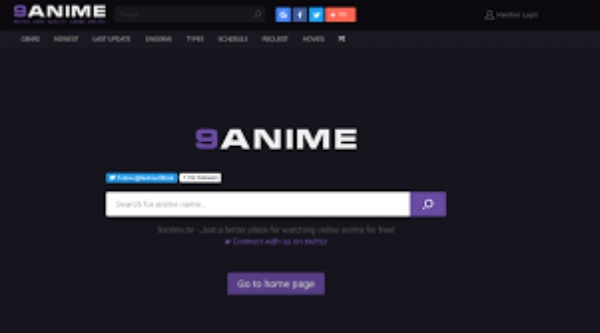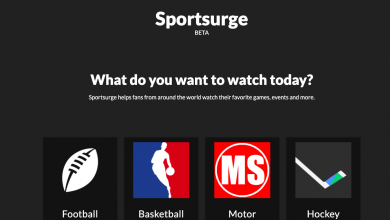Easy Ways on How to Merge Videos on iPhone

Users of the iPhone may skip the need for additional video editing software by trimming clips directly in the Camera Roll. However, a video editing program is still required if you wish to combine many videos into one. The Apple App Store is stocked with a wide variety of video editing applications.
However, the excellent ones often cost money. The editing capabilities of Videoshop are superb. It’s a movie creator and video editor for Apple gadgets. You may use it to edit videos shot on your iOS smartphone, convert photographs to videos on your iOS device, and then upload the results to various social media sites. The goal of this tutorial is to teach you how to use the iPhone software Video Editor to combine many videos into a single file.
How to Merge Video Clips on iPhone Using Videoshop?
When it comes to editing videos, we prefer using Videoshop. It has a ton of features and functionalities and is quite simple to use. If you want to combine many movies into one, you may do it easily by adding them to the video editor from the main menu.
Then save them to your Camera roll and go on to the next stage. Video clips contributed to a single project may be exported and stored together without the need for further editing or configuration changes.
Read More: How To Add Music To iMovie on iPhone
How to Combine Videos on iPhone with the iMovie App?
How straightforward is it to merge two films using the iPhone’s iMovie app? The answer is yes. Assuming you already have Apple’s iMovie program installed on your computer, you can use it to merge films together and do other easy changes. The biggest benefit of iMovie is that it can be used on all of the most important iOS devices and computers.
The iMovie program is great for beginners who want to learn how to edit videos. Cropping, resizing, and rotation are just a few of the many editing options available. Aside from being able to record music and view videos, the iPhone also allows you to edit and mix footage.
Steps on How to Combine Videos on iPhone Using the iMovie App:
- Get started with iMovie by opening it from your iPhone’s app folder.
- To start a new project in iMovie, go to the main screen and tap the plus sign (+). To compile a number of separate videos into one, click “Movie.”
- To make a movie, choose “Create Movie” from the app’s menu.
- Select “Tap + to add video, images, or music” to begin the import process.
- The “Video” option may be found under the VIDEOS & PHOTOS section.
- Then, choose the file you wish to import by tapping on it, then pressing a “+” button.
- Next, touch the “+” button again to add another video you wish to combine with the current one.
- Stunning transition effects are available for use in your videos if you so want.
- To conclude the process of integrating your videos, choose “Done.”
- When you’re done watching, use the “share” button to save or send the clip.
Read More: 10 Best Free Alternatives to Rom Hustler
How to Combine Videos on iPhone Using third-party Apps?
Third-party video editing programs are available if you’d rather edit your iPhone movies on a more professional level. You may find a number of video-merging applications for smartphones. Finding a good video merging software, however, might be difficult. How to merge videos on iPhone using Splice, VivaVideo, and FilmoraGo are detailed here.
Step-by-Step Process on How to Combine Videos on iPhone With the Splice App:
If you want to learn how to merge movies using the iPhone software Splice, just follow the instructions below.
- Start up the iPhone app Splice – Video Editor & Maker.
- Select “New Project +” to begin a brand-new venture.
- To get started with your project, choose a video and then click “Next.”
- Then, give the project a new name (if desired), choose the aspect ratio you want to use, and hit “Create.”
- Then choose “Media” in the secondary menu.
- Then, after choosing the second video to combine, click the “Add” button.
- The two clips have been spliced together and played consecutively. To see your combined clip, just click the play button.
- It’s possible to cut and divide your video into smaller segments. Then, you may edit the segments together into a single video.
Read Also: 10 Best Laptops For Nursing Students
Easy Ways to Combine Videos on iPhone
1: Combine Videos on iPhone with FilmoraGo
Want to mix many iPhone videos into one? In that case, I recommend checking out FilmoraGo, an iOS app for editing videos. This app is surprisingly robust for how simple it is to use. You can effortlessly merge videos on your iPhone with the aid of this video editing app, and then spice them up with transition effects, music, text effects, and more! Let’s dive into the 3 easy steps for merging several movies into one using FilmoraGo.
- Get FilmoraGo on your iPhone without spending a dime.
- To begin assembling your videos, select them and then click the “New Project” button. Then, activate the editing window by selecting the “Import” tab.
- You may easily trim movies, add music, and modify the playback speed of your merged videos using the editing panel.
2: How to Combine Videos on iPhone with iMovie App
You could have sometimes filmed some quick video with your high-powered iPhone. But there will inevitably be a time when you wish you could combine videos on your iPhone. In such a case, you may want to consider using iMovie. Learn how to merge videos on your iPhone by reading this detailed tutorial.
- Launch iMovie, then when prompted, click the “+” button to access the project’s video clip timeline and other editing options. The Media Library button in the toolbar is where you’ll go to import clips into the timeline. By doing so, your whole Camera Roll of recorded media will be shown. You may upload several media files simultaneously.
- You may use whatever change you want between the two videos. With iMovie, you may adjust the transition time to make it shorter or longer. You may add a title at the beginning, middle, or finish of a clip by double-tapping on it.
- To save or share the merged video, you may do so by first pressing the Home button, followed by the “Share” button. The film may be transferred to the iTunes library on your computer, saved to your iPhone’s Camera Roll, or shared with friends on social media.
3: Merge Videos in iPhone with Videoshop
If you want to combine two iPhone films into one, Videoshop is the best program for the job. Video editing features include slicing, cropping, trimming, adjusting colors, adding soundtracks, speeding up or slowing down footage, and a whole lot more. Learn in detail how to combine videos on your iPhone by reading this article.
- Get the Videoshop app from the App Store on your iOS device. Click the “Plus” button to add videos to the app.
- After you’ve uploaded all the movies, you may customize the settings to your liking. You may modify the color balance, speed up or slow down video, and much more. When you’re happy with how the video looks, click the “Next” button. By clicking this, you may specify the video’s creator, creation date, title, and location. Choose some filters and a topic.
- When the completed video meets all of your expectations, you may save it by selecting the “Sharing” option. Upload to social media platforms and video sharing websites like Facebook, Vine, YouTube, and Vimeo. Dropbox, WhatsApp, and email sharing options are all included.
Read Also: Why Is My HP Laptop So Slow
Note:
Tech3 is a technology platform where you can get the latest updates related to the Tech. Tech3 try to make happy their visitor.