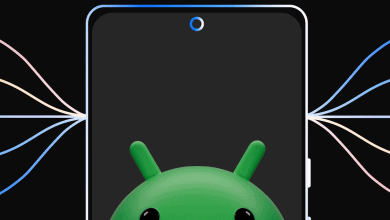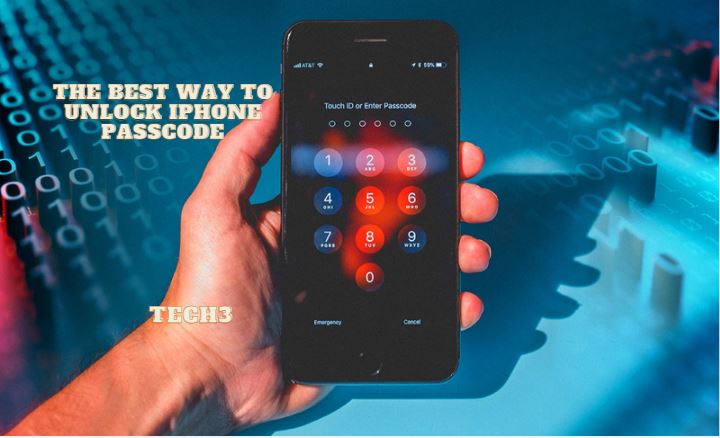
The iPhone is very sensitive about its device security. So, they don’t let their users violate their security. To provide extra security to their users. iPhone launches the passcode method that can protect their devices from an unknown person. But, if an iPhone user forgets the passcode. Then, the iPhone doesn’t let them get into their mobile device.
If you are one of those who can forget their passcode. Then, you won’t be able to use your iPhone. If you try the wrong passcode more than 3 times. You will see the ‘iPhone is disabled.’ message on your iPhone locked screen. Then, you need to erase all your iPhone devices. This process can delete everything in your phone including the passcode. Then, you can restore your important files.
But, if you never backed up your iPhone device, Or forget your passcode. So, you won’t be able to save your data on an iPhone device. That’s why I will provide you with some methods to remove your passcode. And save your important data that is saved on your iPhone device.
Read More: How To See Who Viewed Your Facebook Profile
Method To Remove The Passcode
- Unlock iPhone with iOS unlock tool
- Unlock iPhone with Lock Wiper tool
- Unlock iPhone via recovery mood
- Erase iPhone by using Find My iPhone
- Restore by iTunes and unlock iPhone without passcode
- Unlock iPhone without passcode by tricking Siri assistant for iOS 10.3.2 and 10.3.3
1: Unlock iPhone With IOS Unlock Tool
This method is pretty easy. Don’t be confused about unlocking the iPhone without the passcode. Just use ‘Dr. Fone’ screen unlocks to open your iPhone without a passcode. It is only for the needful purpose not for any stolen phone.
Read More: Best Battle Royale Game On The App Store
Steps To Unlock iPhone With IOS Unlock Tool
- Download the ‘Dr. Fone’ on your computer.
- After downloading, install it on your device.
- Then, select the ‘Screen unlock’ option
- You need a lightning or USB cable to connect your iPhone to the computer.
- Now, enable your iPhone with ‘Dr. Fone’ computer software.
- When your iPhone successfully connects with ‘Dr. Fone’. You will see the unlock window on this software.
- Click on the ‘unlock iOS screen’ button
- Turn off your iPhone device
- Now, press and hold the iPhone ‘Power’ and ‘Home’ button at the same time to enter DFU mode.
- Don’t release these buttons until the screen show ‘Connect to iTunes’
- Now, you can detect your device model. And display information on the software window. Like device models, or system versions.
- Confirm the given information and click on the ‘start’ button
- Wait for ‘Firmware’ downloading
- After completing the download of ‘Firmware’. ‘Dr. Fone’ starts the process to erase your passcode.
- Click on the ‘unlock’ button
- Now, confirm to erase all data of your iPhone device.
- You just need to wait some time to unlock your phone.
This process takes some time. After completing the execution of the process your iPhone reboot. You can see an iPhone device with an unlocked screen.
Read More: How To Get Out Of Facebook Jail
2: Unlock iPhone With Lock Wiper Tool
You can unlock your iPhone without a passcode by using the Lock Wiper tool.
Steps To Unlock iPhone With Lock Wiper Tool
- Download ‘iMyFone Lock Wiper’ software on your computer.
- Then, install it on your laptop/ computer device.
- Open the ‘iMyFone Lock Wiper’ software.
- Click on the ‘Unlock Screen Passcode’ button
- Now, click on the ‘start button.
- Connect your iPhone device with a computer by using the USB cable.
- After connecting the iPhone device click on the ‘Next button
- This software can automatically detect your device model.
- Now, click on the ‘Download’ button to start downloading of ‘Firmware Package’
- When the downloading is finished click on the ‘Start to Extract’ button.
- It will take some time to verify.
- When the verification successfully completed. Click on the ‘Start Unlock’ button
- Enter ‘000000’ in the input box section and click on ‘unlock’.
- Now, just wait for a few minutes. After completing the execution process your device unlocked.
Read More: Best Battle Royale Game On The App Store
3: Unlock iPhone Via Recovery Mood
You can erase your iPhone password by using recovery mode. If you never synced your iPhone with iTunes then this mood is best for you. But it also erases all your iPhone data with a passcode.
Steps To Unlock iPhone Via Recovery Mood
- Connect your iPhone device with your personal computer.
- Launch iTunes.
- Now, press and release the volume up and down button.
- Press the ‘Power’ button until it shows the connection to the iTunes screen.
- ‘Restore or update’ option will appear.
- Click on the ‘Restore’ button.
- Wait to complete the process. After completion of the process, your iPhone device is passcode-free.
Read More: What Is The Digital TV Tuner Device
4: Erase iPhone By Using Find My iPhone
You can use the ‘Find my iPhone’ method to unlock your iPhone without the passcode. This method is pretty easy and provides you with a feature to restore your data.
Steps To Erase iPhone By Using Find My iPhone
- You need a computer or someone else’s iOS device.
- Visit icloud.com/find webpage.
- Sign in with your Apple credentials.
- Click on the ‘All devices’ option
- You can see your iPhone location at Google map
- Now, click on the ‘Erase iPhone’ button.
- The erasing process starts without touching your iPhone device.
- Wait some time it will automatically get all your data or passcode of your iPhone device.
Read More: Best 13377x Proxy Site In 2021
5: Restore By iTunes And Unlock iPhone Without Passcode
Another method to unlock your iPhone device by using iTunes. iTunes will erase all your data including passcode.
Steps To Unlock iPhone Passcode With iTunes
- Connect your iPhone device with computer
- Enable iTunes on your iPhone
- Click on iTunes
- Now, click on the ‘Restore’ button.
This process of an unlocked iPhone is easy. It also gets the backup of your all iPhone files. When the process of restoring the iPhone is over. Your iPhone device will automatically restore. and your data backed up.
6: Unlock iPhone Without Passcode By Tricking Siri Assistant For IOS 10.3.2 And 10.3.3
You can unlock your iPhone trickily without a passcode. In this method, we use Siri assistant to unlock the device. It is the best way to keep your mobile data. This method completely works on iOS 10.3.2. or 10.3.3 iPhone version
Steps To Unlock iPhone Without Passcode By Tricking Siri
- Press and hold the ‘Home’ button.
- After holding the ‘Home’ button your Siri assistant will be activated.
- Ask Siri ‘Open the clock to rectify how to unlock a disabled iPhone’.
- When Siri displays the clock, click on it.
- Select the alarm clock from the list of tunes
- Now, you will see the ‘buy more tunes’ button in the iTunes store.
- Click on the home button to go back to your phone main screen
Now, you can see you can enter your iPhone home screen without any passcode.
Read Also: Facebook Account Disabled How Long? & FB Account Disabled
Conclusion
I hope you will understand the best ways to unlock an iPhone without the passcode. These best and tricky methods work on all devices. But the last Siri method only works on two iPhone version devices. I hope these methods can help you to unlock your iPhone device without a passcode. I hope this article is helpful for you and easy to understand. If you have any problems or questions about this topic, please ask them in the comment section.
Note:
Tech3 is a technology platform where you can get the latest updates related to the Tech.Tech3 try to make happy their visitor.